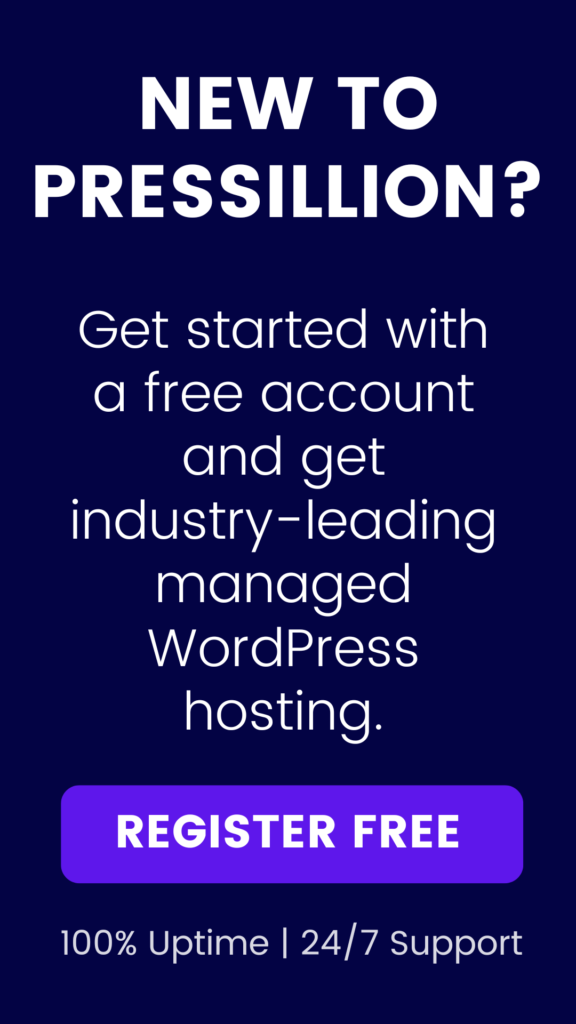WordPress is a powerful platform for building websites, but sometimes things go wrong. One common problem is how to fix “Briefly Unavailable for Scheduled Maintenance” error message.
This error message can be frustrating, but it’s usually easy to fix.
In this tutorial, we’ll show you how to fix the “Briefly Unavailable for Scheduled Maintenance” error in WordPress.
What Causes the “Briefly Unavailable for Scheduled Maintenance” Error?
The “Briefly Unavailable for Scheduled Maintenance” error usually occurs when you try to update your WordPress site.
WordPress puts your site into maintenance mode during updates, which means that visitors can’t access your site while the update is being performed.
Normally, this process is quick and seamless, and visitors won’t even notice the update is happening.
However, sometimes things go wrong and the update gets stuck, leaving your site in maintenance mode.
If you see the “Briefly Unavailable for Scheduled Maintenance” error message, it means that WordPress has detected that your site is still in maintenance mode, even though the update has finished.
This can happen if the update was interrupted or if there was a problem with your server.
How to Fix the “Briefly Unavailable for Scheduled Maintenance” Error
Now that we know what causes the “Briefly Unavailable for Scheduled Maintenance” error, let’s take a look at how to fix it.
There are a few different methods you can use to fix this error, depending on what’s causing it.
Method 1: Wait for the Maintenance Mode to End
The simplest way to fix the “Briefly Unavailable for Scheduled Maintenance” error is to wait for the maintenance mode to end.
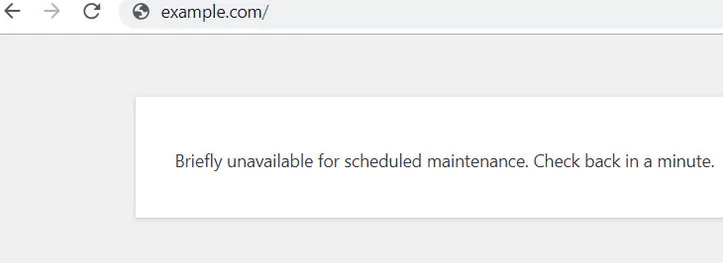
Normally, maintenance mode only lasts for a few seconds or minutes, depending on how long the update takes to complete.
If your site is still in maintenance mode after an hour or so, something has gone wrong and you’ll need to try one of the other methods.
Method 2: Clear Your Browser Cache
If maintenance mode has ended but you’re still seeing the “Briefly Unavailable for Scheduled Maintenance” error, try clearing your browser cache.
Your browser might be caching an old version of your site that still shows the maintenance mode message.
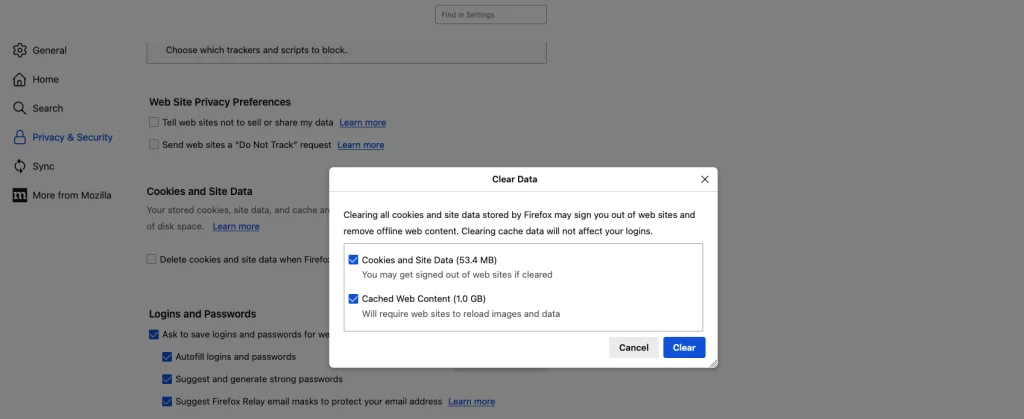
To clear your cache, follow these steps:
- In Google Chrome, click the three dots in the top-right corner of the window and select “More Tools” > “Clear Browsing Data.”
- In Mozilla Firefox, click the three bars in the top-right corner of the window and select “Options” > “Privacy & Security” > “Cookies and Site Data” > “Clear Data.”
- In Microsoft Edge, click the three dots in the top-right corner of the window and select “Settings” > “Privacy, search, and services” > “Choose what to clear” > “Cached data and files.”
- In Safari, click “Safari” in the top-left corner of the screen and select “Preferences” > “Privacy” > “Manage Website Data” > “Remove All.”
After clearing your cache, try accessing your site again.
If the “Briefly Unavailable for Scheduled Maintenance” error persists, move on to the next method.
Method 3: Delete the .maintenance File
When WordPress puts your site into maintenance mode, it creates a file called “.maintenance” in the root directory of your site.
This file tells WordPress that your site is in maintenance mode and displays the maintenance mode message to visitors.
If this file is still present after the update has finished, your site will remain in maintenance mode.
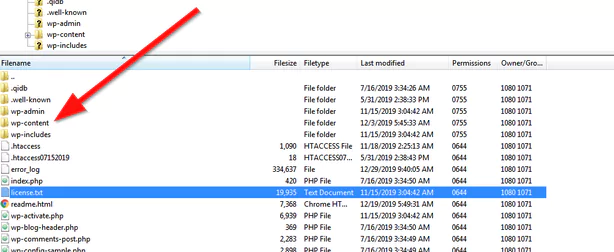
To fix this, you’ll need to delete the .maintenance file. Here’s how:
- Log in to your website using an FTP client, such as FileZilla.
- Navigate to the root directory of your website
- Delete the .maintenance file
Once the .maintenance file has been removed, your site will come out of maintenance mode, and the error should be fixed.
If you don’t know how to use FTP, then you can also remove the files by going to the file manager in your WordPress hosting control panel and then deleting the .maintenance file.