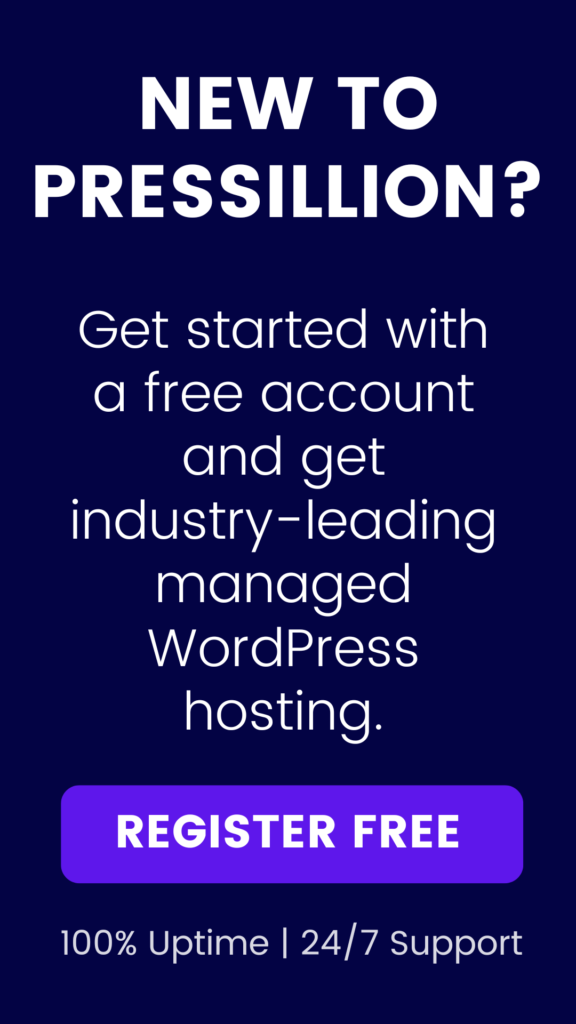As a WordPress website owner, it can be frustrating not knowing what to do when you are locked out of WordPress admin.
This can happen due to various reasons, such as forgetting your password, entering incorrect login credentials multiple times, or experiencing a technical issue with your website.
However, there is no need to worry as you can easily fix this issue and regain access to your WordPress admin panel.
In this tutorial, we will guide you through the steps to resolve the “locked out of WordPress admin” issue.
What To Do When You Are Locked Out of WordPress Admin
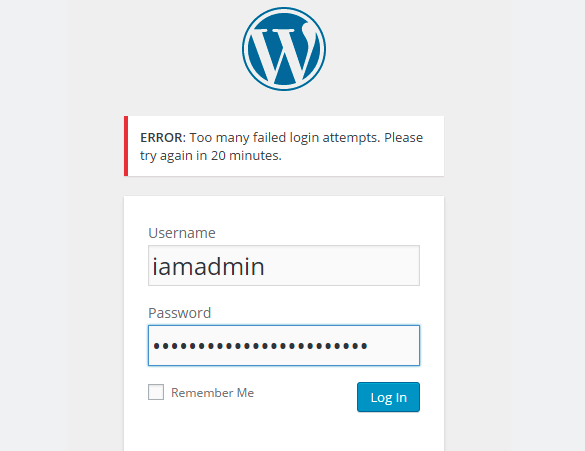
Diagnosing the Issue
Before we proceed with the solutions, it is important to determine the root cause of the issue.
There are several reasons why you might be locked out of your WordPress admin, such as:
Incorrect login credentials
Brute force attack
Corrupted WordPress files
Server issues
Plugin or theme conflict
White Screen of Death (WSOD)
Once you have identified the issue, you can proceed with the relevant solution.
Resetting Your Password
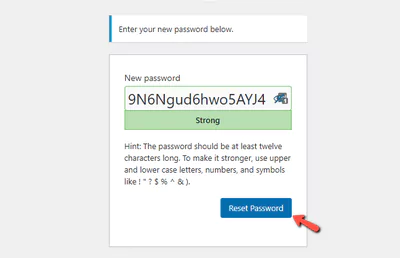
The first step to resolving a login issue is to reset your password. This can be done by following these steps:
Step 1: Go to the WordPress login screen (www.yoursite.com/wp-login.php) and click on the “Lost your password?” link.
Step 2: Enter your username or email address associated with your WordPress account and click on the “Get New Password” button.
Step 3: You will receive an email with a password reset link. Click on the link and enter your new password.
Step 4: Log in to your WordPress dashboard using your new password.
If you do not receive an email, it could be due to email delivery issues or incorrect email address.
In that case, you can try resetting your password via phpMyAdmin.
Resetting Your Password via phpMyAdmin
If you are unable to reset your password using the above method, you can try resetting it via phpMyAdmin.
This method involves accessing your website’s database, so it is recommended to create a backup before proceeding.
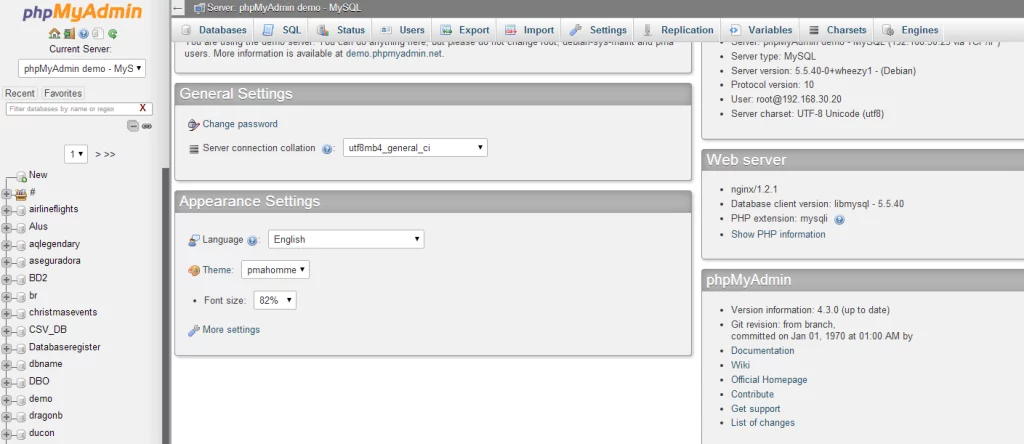
Step 1: Login to your cPanel or hosting account and access phpMyAdmin.
Step 2: Locate your WordPress database and click on it.
Step 3: Find the wp_users table and click on it.
Step 4: Locate your username and click on “Edit”.
Step 5: Find the user_pass field and delete the existing value.
Step 6: Enter your new password in the user_pass field and select “MD5” from the drop-down menu.
Step 7: Click on the “Go” button to save the changes.
Step 8: Log in to your WordPress dashboard using your new password.
This method is effective, but it requires technical knowledge and can be risky if not done correctly.
It is recommended to seek professional assistance if you are not comfortable accessing your website’s database.
Disabling Plugins and Themes
Sometimes, the locked-out issue could be due to a conflict with a plugin or theme.
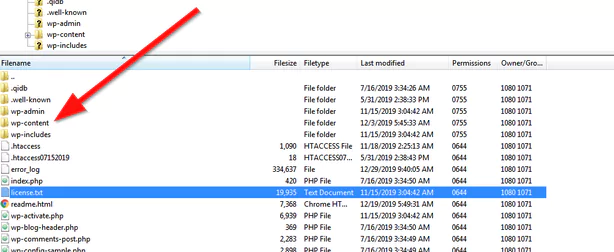
To resolve this, you can disable all plugins and themes temporarily.
Step 1: Access your WordPress website via FTP.
Step 2: Rename the “plugins” folder to something else, such as “plugins_old”.
Step 3: Reload your website and check if the issue has been resolved.
If the issue is resolved, it means that the problem was caused by a plugin.
You can now rename the “plugins_old” folder to “plugins” and activate each plugin one by one to identify the problematic plugin.
If the issue persists, it could be due to a theme conflict.
In that case, rename the active theme folder to something else and reload your website.
Contact Your Hosting Provider
If none of the above solutions work, the issue could be due to a server-related problem.
This could include a server outage or resource exhaustion, in which case you should contact your hosting provider.