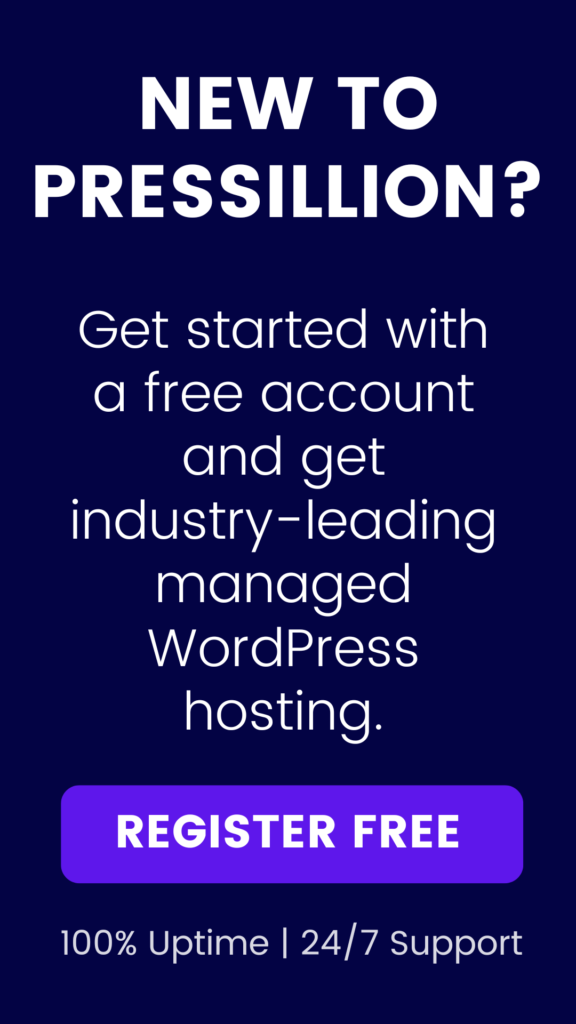Have you ever tried uploading a file to your WordPress Media Library and hit this error?
“Sorry, this file type is not permitted for security reasons.”
This is a common (and frustrating) issue, especially if you’re uploading custom files like fonts, SVGs, or other non-standard formats. Thankfully, there are safe and easy ways to fix it – without breaking your site’s security.
In this guide, you’ll learn:
-
Why WordPress blocks certain file types
-
Two proven ways to fix the issue (plugin and manual method)
-
Specific plugins for SVGs and advanced cases
-
Security tips before allowing uploads
-
Common file types WordPress does and doesn’t allow
WordPress restricts the types of files you can upload by default. This is to protect your site from malicious code, since files like When you try to upload a file that isn’t on WordPress’s approved MIME types list, you’ll see an error like: “Sorry, this file type is not permitted for security reasons.” Here are the file types WordPress does allow by default: Images: Any other file type – like Before diving in, here’s a snapshot of the two best ways to fix the error: This method is best for developers or site admins who need complete control. ⚠️ Warning: This bypasses WordPress’s security checks for file types. Only use if you fully control your site and trust all users. Connect to your website using FTP or your hosting control panel’s file manager. Locate your Open the file and scroll to the bottom. Just above the line: …add this line: Save the file and re-upload. Log out and back into WordPress. Go to Plugins → Add New Search for “WP Extra File Types” Click Install → Activate Go to Settings → Extra File Types Tick the file types you want to allow Click Save Changes SVGs are blocked by default because they can include unsafe code. But they’re great for logos and icons. Search for and install Safe SVG from Plugins Activate it – you’re done It automatically sanitizes SVGs on upload Unfiltered uploads can be dangerous. Only allow it if: You control all user accounts You’re not letting visitors upload files You have a security plugin and backups Always create a backup before editing files or adding unrestricted upload settings. Even with allowed types, a large file can still fail to upload. 📖 How to Increase WordPress Upload Size Can I upload fonts like Are SVGs safe to upload? Is WordPress blocks unusual file types by default. Use Use WP Extra File Types for a safe, dashboard-only method. Use Safe SVG if you want secure vector uploads. Now you can upload fonts, custom icons, or anything else WordPress used to block – without hassle. WordPress blocks some file types to protect your site from potentially harmful code. File formats like Using a plugin like WP Extra File Types is the safest method. It lets you enable only the file types you need – without editing code or exposing your site to broader risk. Adding Yes! WordPress blocks them by default, but you can enable them easily using the WP Extra File Types plugin. Tick the box for Check the file size. Even if the type is allowed, uploads can fail if: The file is too large NGINX or Apache is enforcing limits Increasing these values (via SVGs are powerful but can include embedded scripts. Use the Safe SVG plugin – it sanitizes SVG files on upload, removing malicious code and letting you safely use vector graphics across your site. Yes. Changes made in your Yes, but it’s risky. If your site has user submissions (via forms or front-end uploads), avoid using 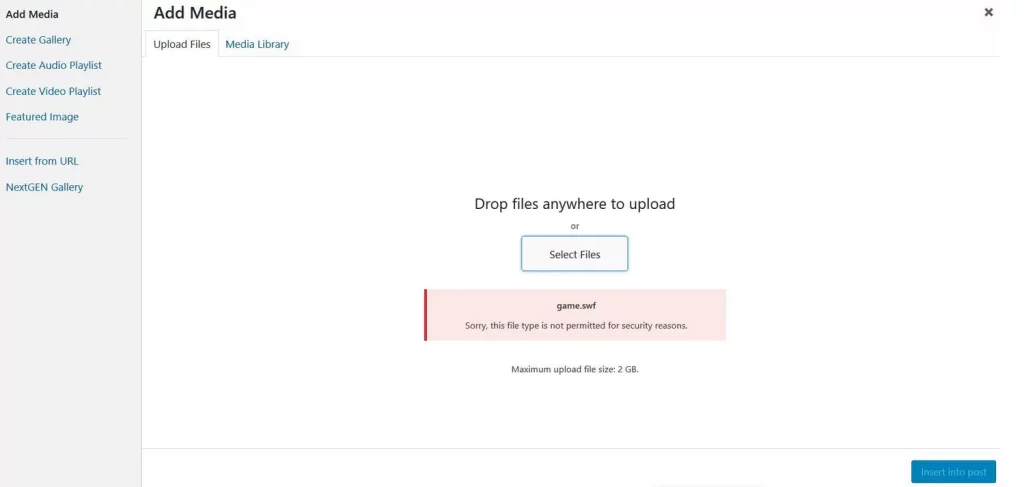
🧠 Why You’re Seeing This Error
.exe, .php, or unsanitized .svg files can be exploited by attackers.
or
“[filename] has failed to upload.”✅ Supported File Types
.jpg, .jpeg, .png, .gif, .ico
Documents: .pdf, .doc, .docx, .ppt, .pptx, .pps, .ppsx, .odt, .xls, .xlsx, .psd
Audio: .mp3, .m4a, .ogg, .wav
Video: .mp4, .m4v, .mov, .wmv, .avi, .mpg, .ogv, .3gp, .3g2.woff (web font), .svg, or .epub – will be blocked.🚀 Quick Fix Options (Summary)
Method
Difficulty
Risk
Best For
wp-config.php Edit
Intermediate
Medium
Developers, tech-savvy users
WP Extra File Types Plugin
Easy
Low
Site owners, beginners
🔧 Fix 1: Enable All File Types via wp-config.php
Steps:
wp-config.php file in the root directory (same folder as wp-content and wp-admin).
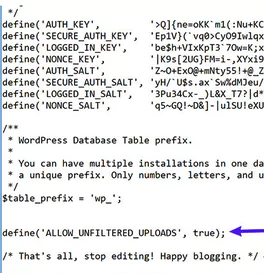
🧩 Fix 2: Use the WP Extra File Types Plugin (Easy & Safe)
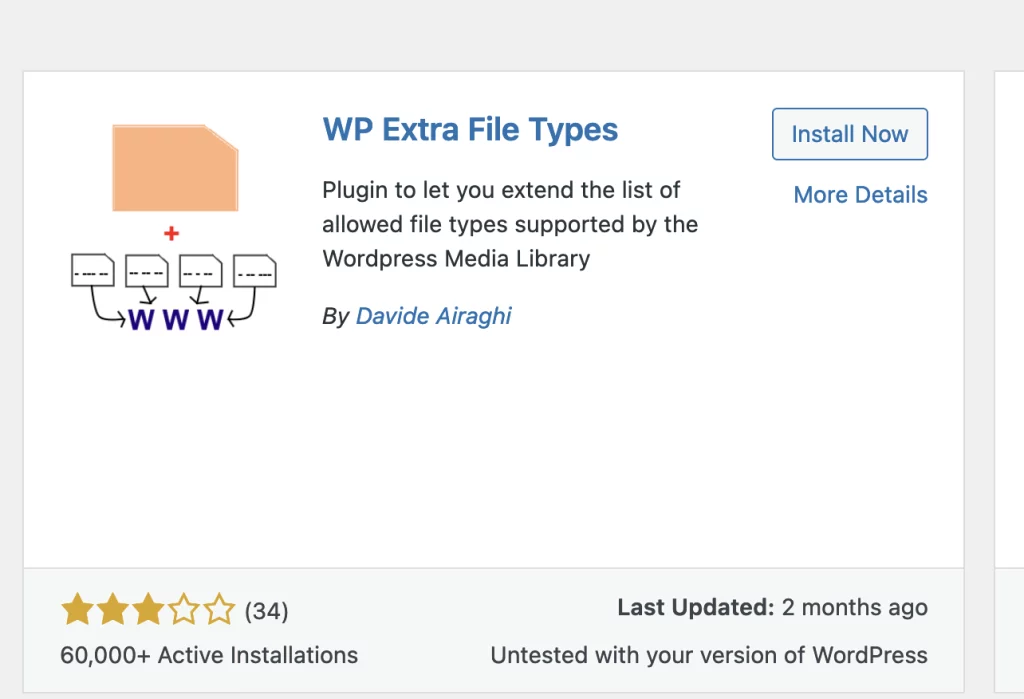
🖼 Bonus: Upload SVGs Safely in WordPress
Use the Safe SVG Plugin
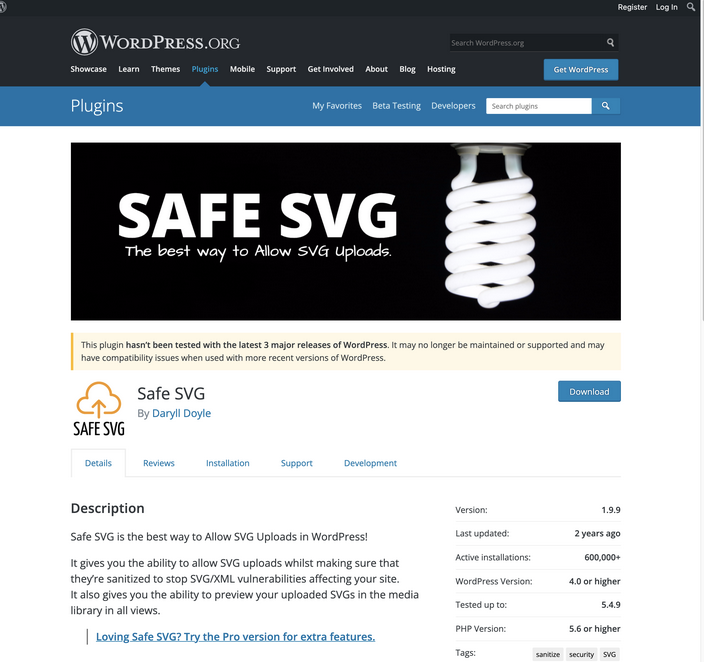
⚠️ Important Notes Before Enabling Uploads
🔐 Security
📦 Backup First
📏 File Size Still Matters
Check your server’s upload_max_filesize and post_max_size.❓ Common Questions
.woff, .ttf, .otf?
Yes – use the WP Extra File Types plugin and tick those formats.
Only with the Safe SVG plugin, which sanitizes the code.ALLOW_UNFILTERED_UPLOADS safe?
No – not for multi-user or client-facing sites. Use only if you fully control the environment.✅ Recap
wp-config.php for total control (but high risk).🙋♂️ Frequently Asked Questions (FAQ)
❓ Why does WordPress block certain file types?
.svg, .exe, or .php can contain scripts or malicious payloads, which is why they’re not allowed by default. This helps prevent attacks and keeps non-technical users safe.❓ What is the safest way to allow additional file types?
❓ What happens if I use
ALLOW_UNFILTERED_UPLOADS?define('ALLOW_UNFILTERED_UPLOADS', true); to your wp-config.php file allows all file types to be uploaded – including dangerous ones. This is risky if other users (clients, contributors, editors) have Media Library access. Only use this on locked-down, admin-only sites.❓ Can I upload fonts like
.woff or .ttf?.woff, .woff2, or .ttf and click Save Changes. Now you can upload custom fonts for your theme or page builder.❓ Why won’t my file upload even after enabling the type?
upload_max_filesize in PHP settings is too lowpost_max_size is smaller than the file sizephp.ini, .htaccess, or hosting control panel) usually resolves this.❓ How do I enable SVG uploads securely?
❓ Will these changes survive WordPress updates?
wp-config.php file or via plugins like WP Extra File Types and Safe SVG are persistent and won’t be overwritten by updates. Just keep the plugins updated for maximum compatibility and security.❓ Can I let users upload custom file types on the front end?
ALLOW_UNFILTERED_UPLOADS. Instead, tightly control file types via a plugin like WP Extra File Types, or handle uploads with form plugins that include security filters.🧾 Sources & References
Related Reading