Welcome to our blog, where we provide the answer to how to fix WordPress posts returning a 404 error so people like you get the most out of your WordPress website.
Today, we’ll be discussing how to fix the frustrating issue of WordPress posts returning a 404 error.

What is a 404 Error?
A 404 error occurs when a webpage or post cannot be found on your website.
This can happen when the URL is incorrect or the webpage has been deleted or moved.
It’s important to address 404 errors because they can affect your website’s user experience and search engine rankings.
What Causes WordPress Posts to Return a 404 Error?
There are a few reasons why WordPress posts may return a 404 error, including:
Permalink structure issues: WordPress uses permalinks to create the URLs for your posts. If your permalink structure is incorrect or has been changed, it can cause posts to return a 404 error.
Corrupted .htaccess file: The .htaccess file controls how your website handles URLs. If it becomes corrupted, it can cause posts to return a 404 error.
Plugin or theme conflicts: A plugin or theme that’s incompatible with your WordPress installation can cause posts to return a 404 error.
How to Fix WordPress Posts Returning a 404 Error
Now that we understand what a 404 error is and what causes WordPress posts to return one, let’s dive into how to fix it.
Step 1: Check Permalink Structure
The first step in fixing WordPress posts returning a 404 error is to check your permalink structure. Here’s how:
Go to Settings > Permalinks: In your WordPress dashboard, go to Settings > Permalinks.
Click Save Changes: Scroll down and click the Save Changes button to refresh your permalink structure.
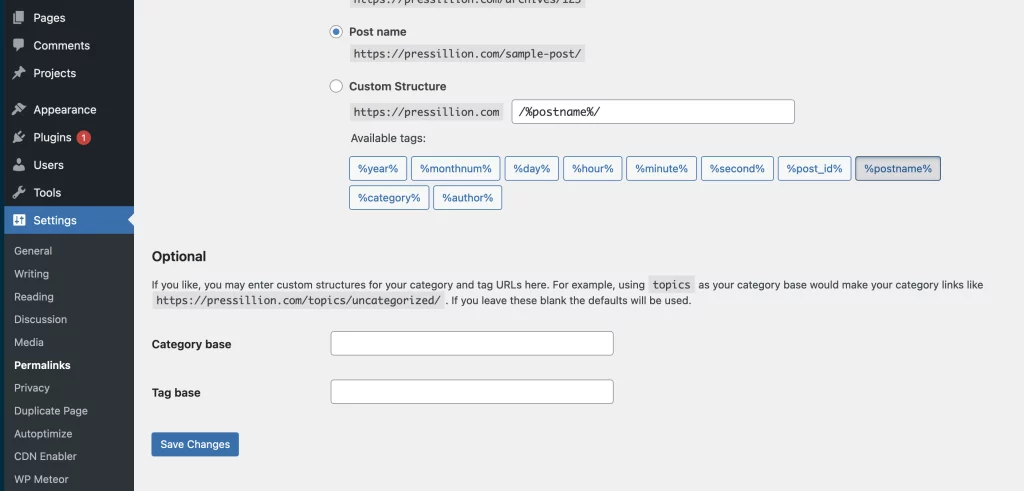
If this doesn’t fix the issue, try changing your permalink structure to something different, saving the changes, and then changing it back to your preferred structure.
Step 2: Regenerate .htaccess File
If your permalink structure is correct and you’re still experiencing 404 errors, the next step is to regenerate your .htaccess file.

Here’s how:
Connect to your website via FTP: Use an FTP client to connect to your website.
Rename the .htaccess file: Rename your existing .htaccess file to something like .htaccess_old.
Regenerate the .htaccess file: In your WordPress dashboard, go to Settings > Permalinks and click the Save Changes button. This will regenerate a new .htaccess file.
Check for 404 errors: Refresh your website and check to see if posts are still returning a 404 error.
Step 3: Disable Plugins and Themes
If regenerating your .htaccess file doesn’t fix the issue, the next step is to disable your plugins and themes.
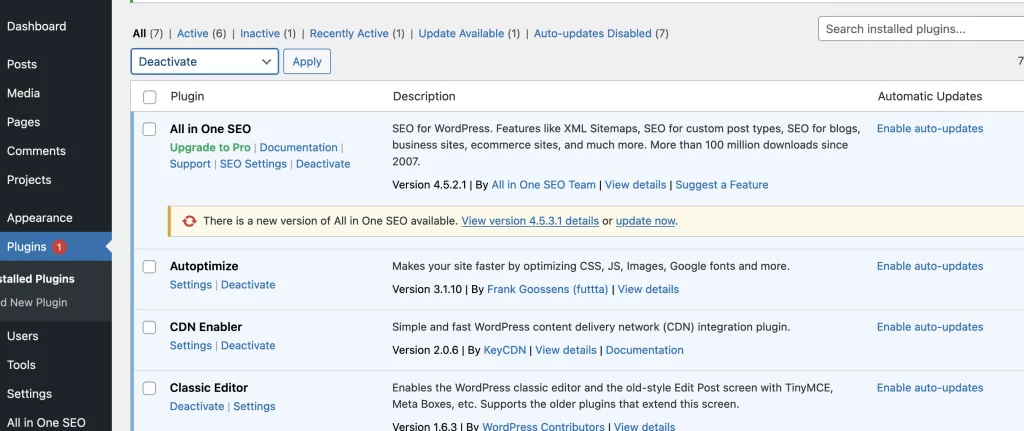
Here’s how:
Deactivate all plugins: Deactivate all of your plugins and see if the 404 error goes away.
Switch to a default theme: Switch to a default WordPress theme, such as Twenty Twenty-One, and see if the 404 error goes away.
If disabling your plugins or themes fixes the issue, you can reactivate them one by one to find the culprit.
Conclusion
In conclusion, WordPress posts returning a 404 error can be frustrating, but with the steps outlined in this tutorial, you should be able to fix it in no time.
Remember to check your permalink structure, regenerate your .htaccess file, and disable your plugins and themes to find the issue.
We hope this tutorial was helpful. Happy coding!

