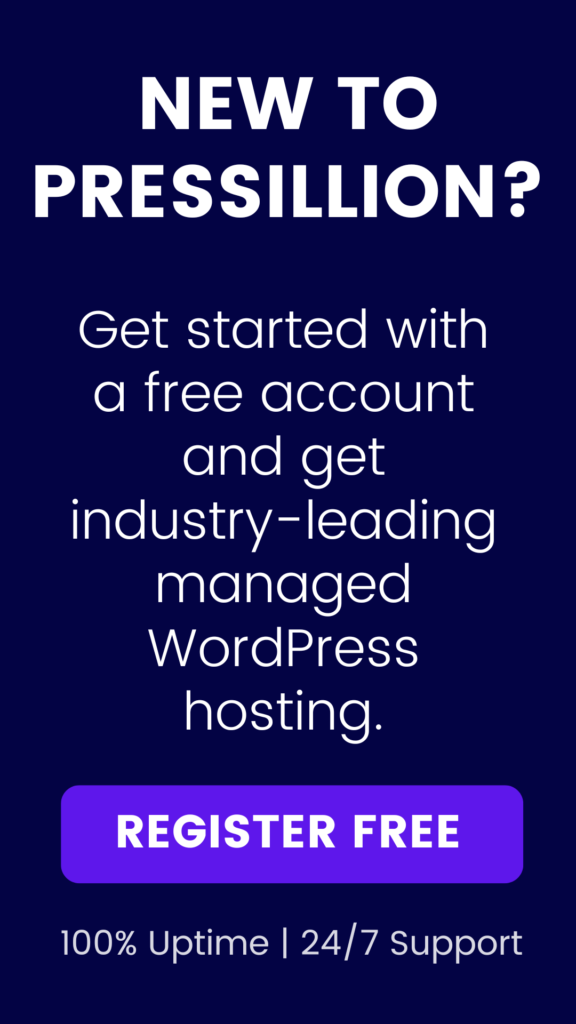File and folder permissions are crucial for the security and smooth operation of your WordPress website. Incorrect permissions can lead to errors, security vulnerabilities, and malfunctioning of your site’s features.
This guide walks you through the step-by-step process to check and fix file and folder permissions errors in WordPress.
Why Are File and Folder Permissions Important?
Permissions control who can read, write, or execute files and folders on your web server. Proper permissions:
- Protect sensitive files from unauthorized access.
- Ensure your WordPress installation can run properly.
- Prevent security breaches caused by overly permissive settings.
Incorrect permissions often trigger errors such as “403 Forbidden” or prevent plugins and themes from updating correctly.
Step 1: Connect to Your Website Using an FTP Client
To modify permissions, you need access to your website files via FTP (File Transfer Protocol).
- Use an FTP client like FileZilla, Cyberduck, or similar.
- Connect to your website server using the credentials provided by your host.
- Once connected, you’ll see your website’s directory structure and files.
Step 2: Check Current File and Folder Permissions
Before making changes, check what permissions are currently set:
- Right-click on a file or folder.
- Select File Permissions or Permissions (name varies by FTP client).
- A dialog box will appear showing a 3-digit number representing permissions.
Understanding the Permission Numbers
Permissions are represented by three digits, each ranging from 0 to 7, representing:
| NumberPermissionsExplanation | ||
|---|---|---|
| 0 | No permissions | No access at all |
| 1 | Execute only | Run as program/script |
| 2 | Write only | Modify the file |
| 3 | Write and execute | Modify and run |
| 4 | Read only | View contents only |
| 5 | Read and execute | View and run |
| 6 | Read and write | View and modify |
| 7 | Read, write, execute | Full control |
The three digits correspond to:
- Owner (user who owns the file/folder)
- Group (group associated with the file/folder)
- Others (everyone else)
Step 3: Change File and Folder Permissions
For most WordPress installations, the recommended permissions are:
<ul”>
- Files:
644(Owner can read/write, group and others can read) - Folders:
755(Owner can read/write/execute, group and others can read/execute)
How to Change Permissions
- Right-click the file or folder in your FTP client.
- Select File Permissions.
- Enter
644for files or755for folders in the permission field. - Apply the changes.
- Some FTP clients allow you to recursively apply permissions to all subfolders and files — use this option carefully.
Step 4: Test Your Website
After adjusting permissions:
- Visit your website and check if the errors are resolved.
- Try accessing various pages and functionality.
- If you encounter issues, you can revert to previous permissions and troubleshoot further.
Additional Tips
- Avoid setting permissions to
777(full write access for all) as this is a major security risk. - Always backup your site before making bulk permission changes.
- Use your hosting control panel’s file manager if you’re uncomfortable with FTP.
Conclusion
File and folder permissions are a vital part of WordPress security and functionality. Incorrect permissions can cause errors and leave your site vulnerable.
By following this step-by-step guide, you can confidently fix permissions errors and keep your WordPress website secure and running smoothly.