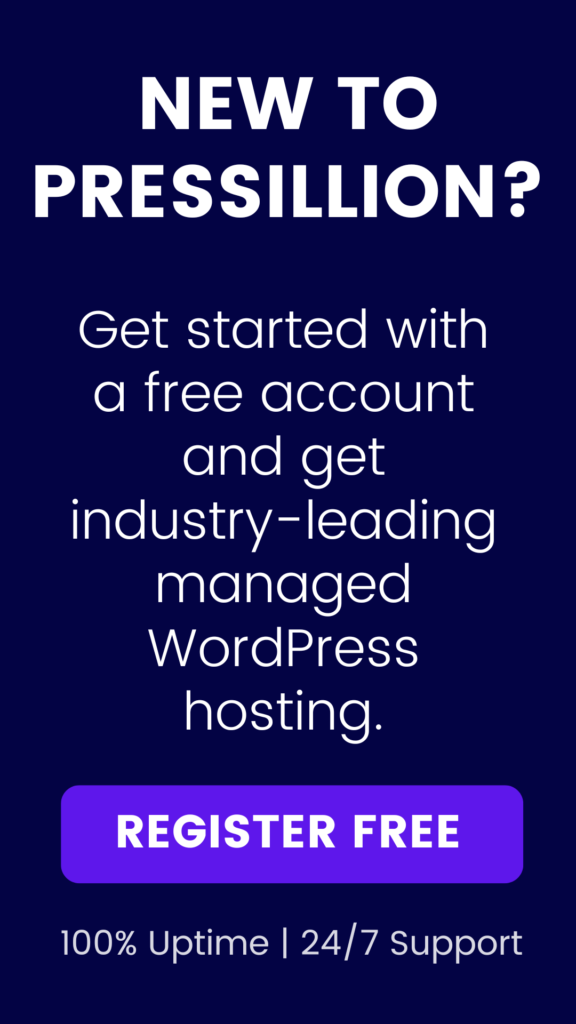If you’ve ever installed a WordPress plugin or theme and received an error message that says “Destination folder already exists”, you know how frustrating it can be.
This error occurs when you try to install a plugin or theme that has already been installed in the same location on your WordPress site.
Fortunately, fixing this error is easy and can be done in a few simple steps.
Step 1: Delete the Existing Plugin or Theme
The first step to fixing this error is to delete the existing plugin or theme that is causing the issue.
To do this, go to your WordPress dashboard and navigate to the “Plugins” or “Themes” section, depending on what you’re trying to install.
Find the plugin or theme that is causing the error and click on “Deactivate” and then “Delete”.
Step 2: Upload the Plugin or Theme Again
Once you’ve deleted the existing plugin or theme, you can upload it again.
Navigate to the “Plugins” or “Themes” section, click on “Add New”, and then “Upload Plugin” or “Upload Theme”, depending on what you’re trying to install.
Choose the file from your computer and click “Install Now”.
Step 3: Activate the Plugin or Theme
After the plugin or theme has finished installing, click on “Activate” to activate it on your site. The error should now be resolved and the plugin or theme should be functioning as expected.
Conclusion
In conclusion, the “Destination Folder Already Exists” error in WordPress can be frustrating, but it can be easily fixed by deleting the existing plugin or theme, uploading it again, and activating it.
By following these simple steps, you can get your site back up and running in no time.