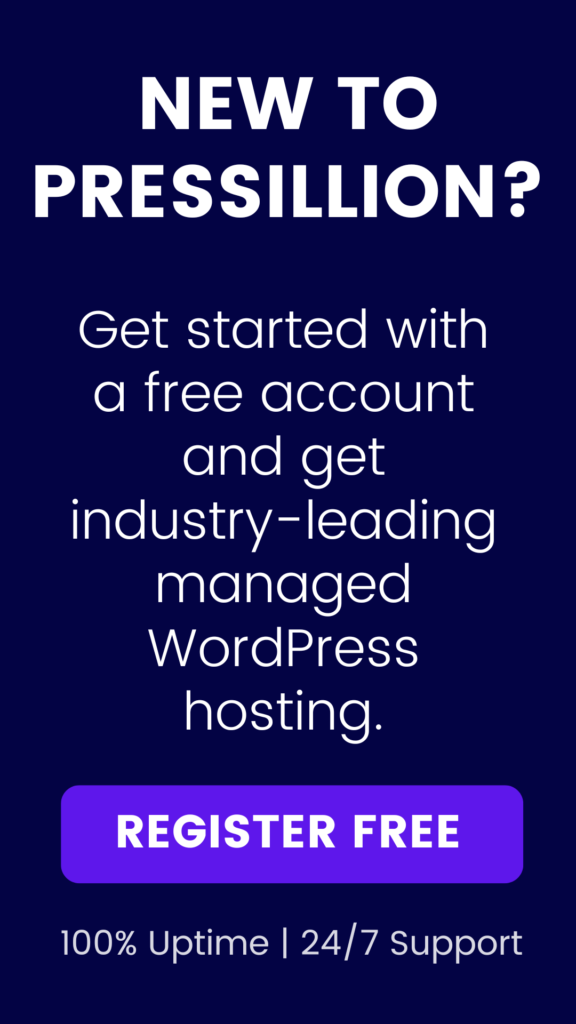The “Missing a Temporary Folder” error is a frustrating WordPress issue that prevents you from uploading media, installing plugins, or updating themes. If you’ve ever seen an error like:
Unable to create directory wp-content/uploads/2026/09. Is its parent directory writable by the server?you’re not alone – and fortunately, this one is usually quick to fix.
In this comprehensive tutorial, we’ll walk you through why this error happens, what it means, and several step-by-step methods to resolve it using either FTP, cPanel, or assistance from your hosting provider.
📚 Table of Contents
- What Causes the “Missing a Temporary Folder” Error?
- Method 1: Check and Correct Folder Permissions
- Method 2: Define upload_tmp_dir in wp-config.php
- Method 3: Create or Repair the php.ini File
- Method 4: Contact Your Hosting Provider
- FAQ
- Sources
❓ What Causes the “Missing a Temporary Folder” Error?
WordPress uses a temporary directory to manage uploads before they’re placed in the appropriate wp-content/uploads folder. If it can’t find or access that folder, uploads will fail.
The most common causes include:
- Incorrect folder permissions in
wp-content - Missing or corrupted
php.inifile - Undefined or misconfigured
upload_tmp_dirsetting - Server misconfigurations, especially on shared hosting environments
🔐 Method 1: Check and Correct Folder Permissions
Improper file and folder permissions can prevent WordPress from accessing or creating temporary files. Here’s how to fix that:
- Connect to your site using FTP (e.g. FileZilla) or use your hosting control panel’s File Manager.
- Navigate to the
wp-contentdirectory. - Right-click the folder and choose File Permissions (or “Change Permissions”).
- Set the value to 755 or 750, depending on your server setup.
- Check the box that says Recurse into subdirectories, and apply to directories only.
- Save and retry uploading a file.
Still seeing the error? Proceed to the next method.
⚙️ Method 2: Define upload_tmp_dir in wp-config.php
If PHP doesn’t know where to store temporary files, you can define a specific temp folder manually.
- Use FTP or File Manager to access your site root.
- Edit your
wp-config.phpfile. - Just before the line that says
/* That's all, stop editing! Happy publishing. */, add:
define('WP_TEMP_DIR', dirname(__FILE__) . '/wp-content/temp/');- Now create a folder inside
wp-contentcalledtemp. - Set its permissions to 755.
This tells WordPress exactly where to temporarily store files during upload and installation processes.
📝 Method 3: Create or Repair the php.ini File
In some cases, a missing or misconfigured php.ini file is to blame. Here’s how to add or repair it:
- Create a new text file called
php.inion your local computer. - Add the following lines:
upload_tmp_dir = /tmp
upload_max_filesize = 64M
post_max_size = 64M
max_execution_time = 300- Upload this file to your website’s root directory using FTP or File Manager.
- Alternatively, place it inside the
public_htmlorwp-admindirectory if needed. - Test by uploading a file or installing a plugin.
Note: Some hosting providers may restrict custom php.ini overrides – if this method doesn’t work, move on to the next one.
☎️ Method 4: Contact Your Hosting Provider
If none of the above steps resolve the issue, contact your host’s technical support team.
Let them know you’re encountering a “Missing a Temporary Folder” error and that you’ve already tried setting permissions and defining the upload path. They may need to adjust your server’s global php.ini settings or correct permissions at the server level.
If you’re using Pressillion, you can contact our support team and we’ll fix this for you.
❓ FAQ
What is the default PHP temporary directory?
On most Linux-based servers, it’s /tmp. If this path doesn’t exist or is inaccessible, uploads fail.
Will this error affect plugin or theme updates?
Yes – if WordPress can’t write to a temporary folder, updates and installations will fail.
Can I fix this without FTP access?
If your host offers cPanel or a similar File Manager, you can use that instead of FTP.
🔗 Sources
- WordPress.org – Upload Errors
- PHP.net – File Uploads
- Pressillion Hosting Features
- Pressillion Support