How to fix cannot modify header information. Mistakes are part and parcel of coding and website development, regardless of expertise.
One pesky issue that often leaves web developers scratching their heads is the notorious WordPress warning: “cannot modify header information – headers already sent by PHP.”
This error can wreak havoc on WordPress’ PHP scripts, causing significant disruptions to your website’s functionality. Fear not, for we’re here to assist you in resolving this common error.
Encountering this error can be exasperating, especially when you’re unaware of its root cause and how to effectively troubleshoot it.
Not only does this error disrupt your website’s smooth operation, but it also impacts user experience and can even harm your SEO rankings if left unresolved. However, we’ve got you covered with a systematic, step-by-step approach to help you overcome this obstacle.
Before delving into the specifics, it’s crucial to emphasize the importance of data security. Use a robust backup plugin such as BlogVault before implementing any changes to your site. Remember, it’s always better to be safe than sorry when making modifications.
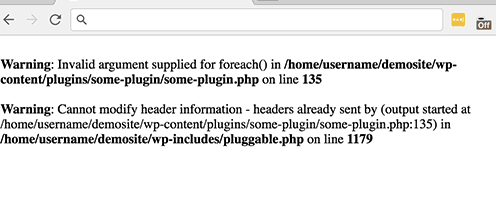
Understanding the Error’s Triggers
The “cannot modify header information – headers already sent by” error is a frequent issue in PHP scripts, arising when a PHP script attempts to send HTTP headers after outputting content to the browser.
But why does this happen?
Let’s explore some common culprits behind this vexing problem.
HTTP Headers and Their Role in Web Development
Before diving into the causes of this error, understanding the role of HTTP headers in web development is crucial.
These headers act as metadata carriers for HTTP messages, managing tasks such as server or client information, cache settings, cookie management, and user redirection. They must be dispatched before the actual page content (HTML, CSS, JavaScript, etc.) to function properly.
PHP allows developers to manipulate these headers through functions like header(). However, there’s a catch – the header() function must be invoked before sending any actual output (like HTML) to the browser.
If output precedes the header() function call, PHP fails to send the HTTP headers, leading to the infamous “cannot modify header information – headers already sent by” error.
Having a grasp of HTTP headers and their significance sets the stage for identifying potential causes of this error:
Common Causes of the Error
- Whitespace Before/After PHP Tags: Any characters or spaces before
<?phpor after?>tags cause output and disrupt headers. - HTML Output Before
header()Function Call: Outputting content before callingheader()leads to the error. - UTF-8 Byte Order Mark (BOM): An invisible character at a file’s start can trigger the error.
- Output Buffering Issues: Misconfigured output buffering settings can cause immediate output, leading to the error.
How to Fix Cannot Modify Header Information: A Step-by-Step Guide
Dealing with this error doesn’t need to be daunting.
Here’s a comprehensive guide to help you tackle it systematically:
Step 1: Backup Your Website
Before troubleshooting, ensure you have a full website backup. This safety net allows for quick restoration if any issues arise during the debugging process. Utilize a reliable backup plugin like BlogVault or your WordPress hosting provider’s backup services.
Step 2: Identify the Problematic File
The error message usually points to the problematic file, whether it’s a theme, plugin, or core WordPress file. Note the provided path, filename, and line number; this information is critical for pinpointing the issue.
Step 3: Remove Whitespace
Access the problematic file through SFTP or your hosting File Manager. Remove any characters or spaces before <?php or after ?>. Ensure the file starts with <?php and ends with ?> without extra characters or whitespace.
Step 4: Reorganize Output
Inspect the PHP file for echo statements, print statements, or HTML outside PHP tags preceding the header() function call. Realign these lines of code after the header() function or within output buffering statements.
Step 5: Check for UTF-8 BOM
Using a UTF-8 encoded text editor like Notepad++, ensure the file doesn’t contain a UTF-8 BOM character at its beginning.
Step 6: Configure Output Buffering
In your php.ini file, set output_buffering = On or use ob_start() at the script’s start if the output buffering settings are misconfigured.
Step 7: Test Your Site
Upload the corrected file and refresh your website. If the error was due to any of the mentioned issues, it should now be resolved. If not, recheck other files indicated in the error message.
Step 8: Seek Professional Help If Needed
If the error persists after these steps, consider reaching out to a professional developer or your hosting provider’s support team for further investigation and resolution.
Dealing with PHP and server configuration issues can be complex, so don’t hesitate to ask for professional assistance when necessary.
Following this guide meticulously will help resolve this common error, ensuring your site is up and running smoothly again in no time. As with any technical issue, a careful and systematic approach is key to effective resolution.
Fix Cannot Modify Header Information: FAQs
Can a Plugin Conflict Cause This Error? Yes, conflicts between plugins can trigger this error. Plugins add functionality to websites, but clashes in their code or with WordPress’s core may lead to premature output, causing this error. Deactivate plugins to identify the problematic one.
What’s the Impact of This Error? It disrupts website rendering, affects user experience, interferes with functionalities relying on headers, and may impact SEO rankings.
How to Avoid This Error in the Future? Maintain clean coding practices, carefully manage plugins, comprehend PHP output buffering, and regularly maintain your site to preempt such issues.
What Does the Error Message Mean? The error indicates premature output sent before fully defining HTTP headers, disrupting website data processing.

