In this tutorial, we’ll show you how to fix the WordPress login page refreshing and redirecting issue.
WordPress is the most popular content management system out there. It powers over 40% of the web, so it’s no surprise that sometimes users encounter issues while working with it.
One of the most common problems is the login page refreshing and redirecting issue. If you’re experiencing this problem, don’t worry, it’s not difficult to fix.
What Causes the Login Page Refreshing and Redirecting Issue?
The login page refreshing and redirecting issue can be caused by several things.
Here are some of the most common causes:
- Corrupted cookies: WordPress uses cookies to authenticate users. If these cookies become corrupted, the login page will keep refreshing and redirecting.
- Incorrect URL settings: If the site URL or home URL settings are incorrect, the login page will keep refreshing and redirecting.
- Plugin or theme conflicts: Sometimes plugins or themes can conflict with each other, causing the login page to keep refreshing and redirecting.
- Corrupted .htaccess file: The .htaccess file controls the way your website behaves. If it’s corrupted, the login page may keep refreshing and redirecting.
Now that we’ve identified the possible causes, let’s move on to the solutions.
How to Fix WordPress Login Page Refreshing and Redirecting Issue
Solution 1: Clear Your Browser Cookies
The first thing you should try is clearing your browser cookies. This will remove any corrupted cookies that may be causing the login page to keep refreshing and redirecting.

Here’s how to do it:
- Open your browser settings.
- Find the option to clear your cookies and site data.
- Select the option to clear cookies and site data.
- Restart your browser and try logging in again.
Solution 2: Check Your Site URL and Home URL Settings
If clearing your browser cookies didn’t work, the next step is to check your site URL and home URL settings.

Here’s how to do it:
- Log in to your WordPress dashboard.
- Go to Settings > General.
- Check the Site URL and Home URL fields.
- Make sure they’re set to the correct values.
- If they’re not correct, update them and save your changes.
Solution 3: Disable Your Plugins and Switch to a Default Theme
If the previous solutions didn’t work, the next step is to disable your plugins and switch to a default theme. This will help you identify if a plugin or theme is causing the issue.
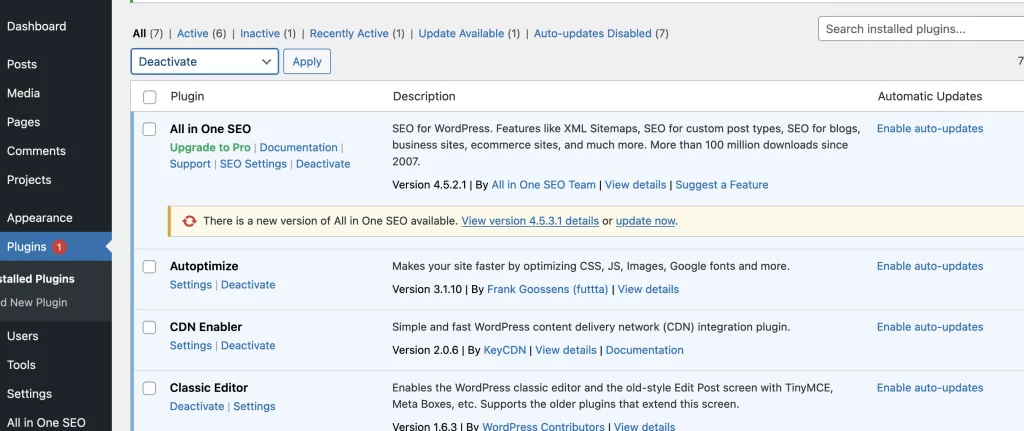
Here’s how to do it:
- Log in to your WordPress dashboard.
- Go to Plugins and deactivate all of them.
- Switch to a default WordPress theme, such as Twenty Twenty-One.
- Try logging in again.
If this fixes the issue, you know that a plugin or theme was causing the problem.
You can then activate your plugins one by one and switch to your preferred theme until you identify which one is causing the issue.
Solution 4: Check Your .htaccess File
If none of the above solutions worked, the issue may be with your .htaccess file.
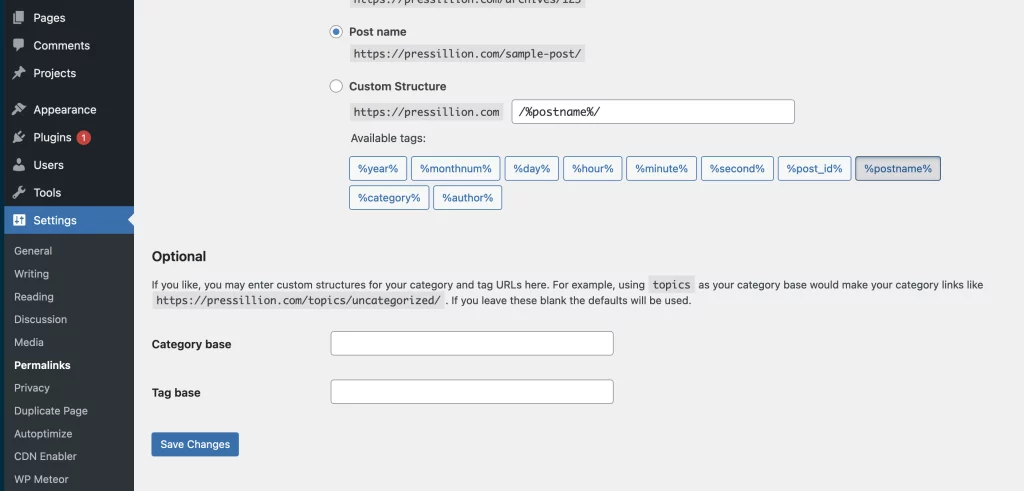
Here’s how to check it:
- Log in to your WordPress dashboard.
- Go to Settings > Permalinks.
- Click Save Changes without making any changes.
- Try logging in again.
If this fixes the issue, it means your .htaccess file was corrupted.
You can regenerate a new one by going to Settings > Permalinks and clicking Save Changes.
Thats it folks! I hope we have helped you to resolve the issue.
If not contact your managed WordPress hosting company for more assistance.

