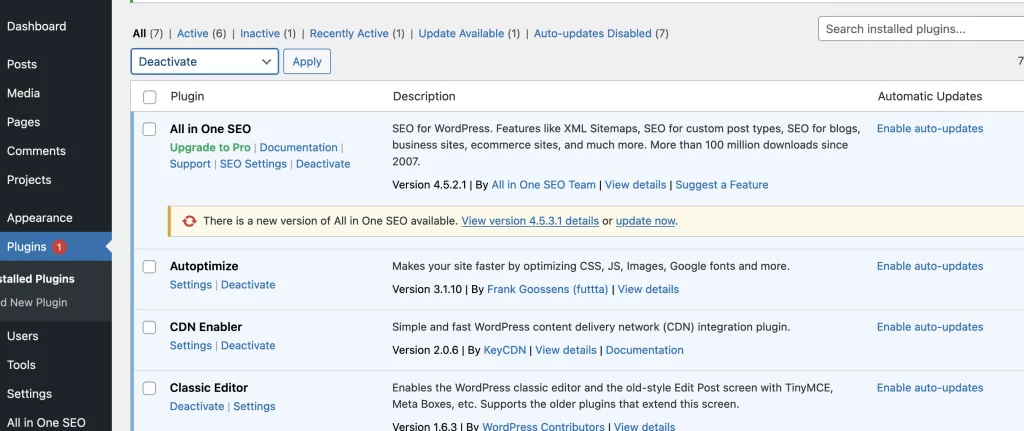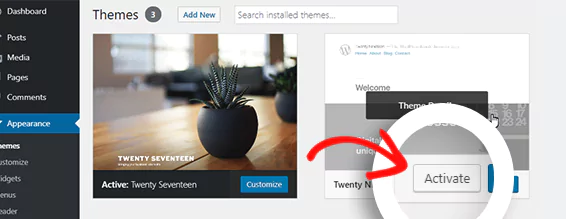WordPress automatically generates RSS feeds to help users syndicate their blog content, making it easy for readers and aggregators to stay updated. But when something breaks in your RSS feed, it can quietly disrupt your content distribution and affect subscribers, news aggregators, and even SEO tools.
In this step-by-step guide, we’ll walk through how to fix common WordPress RSS feed errors and ensure your content is being published cleanly across all RSS endpoints.
📚 Table of Contents
- What Is an RSS Feed in WordPress?
- Method 1: Reset Permalink Structure
- Method 2: Identify Plugin Conflicts
- Method 3: Test with a Default Theme
- Method 4: Clear WordPress Cache
- Method 5: Validate Your Feed URL
- FAQ
- Sources
🧾 What Is an RSS Feed in WordPress?
RSS (Really Simple Syndication) is an XML-based format used to distribute website content. WordPress automatically generates RSS feeds based on your post content, which readers and tools can subscribe to. Most WordPress RSS feeds are located at:
If something disrupts the XML output—like a plugin, extra whitespace, or incorrect syntax—it can break your feed completely.
🔧 Method 1: Reset Permalink Structure
The most common cause of RSS feed errors is broken permalinks.
How to Fix:
- Log in to your WordPress dashboard.
- Go to Settings → Permalinks.
- Select a permalink structure (even if one is already selected).
- Click Save Changes.
This flushes and regenerates the permalink rules and often clears feed-related issues.
🧩 Method 2: Identify Plugin Conflicts
A poorly coded plugin can inject invalid content or characters into your feed output.
How to Troubleshoot:
- Go to Plugins → Installed Plugins.
- Deactivate all plugins.
- Visit your RSS feed (usually
/feed/) and check if it displays correctly. - If fixed, reactivate plugins one at a time to isolate the problem.
Once identified, either update or replace the conflicting plugin.
🎨 Method 3: Test with a Default Theme
Some themes improperly handle output buffers or inject whitespace into feeds.
Steps:
- Navigate to Appearance → Themes.
- Activate a default WordPress theme like Twenty Twenty-One.
- Reload your RSS feed.
If the feed works, the issue likely lies in your theme’s functions.php or header.php file. Reach out to the theme developer or consider switching themes permanently.
🔄 Method 4: Clear WordPress Cache
RSS feed errors can persist due to caching systems serving outdated or corrupted output.
How to Clear Cache:
- If you’re using WP Super Cache or W3 Total Cache, go to Performance or Settings and click Clear All Caches.
- If you use Pressillion’s built-in caching, log in to your Pressillion Dashboard and purge cache for the affected site.
Then reload your RSS feed in a private/incognito window.
🔍 Method 5: Validate Your Feed URL
Sometimes, the issue lies with the feed URL or how it’s being interpreted by browsers or feed readers.
How to Check:
- Go to Settings → Reading in WordPress.
- Under Syndication feeds show the most recent, ensure it’s set to a reasonable number (e.g., 10).
- Copy your feed URL (typically
https://yourdomain.com/feed/). - Open it in:
- Another browser
- An RSS reader like Feedly
- A feed validation tool like W3C Feed Validator
If errors show up in the validation tool, the output likely contains whitespace or PHP warnings at the top of the feed.
❓ FAQ
Where is my RSS feed located?
By default, it’s at https://yourdomain.com/feed/. Categories and authors also have their own feed URLs.
Can I disable RSS feeds in WordPress?
Yes, but it’s generally not recommended unless you’re running a completely static site.
Why does my RSS feed show a blank page or error?
Likely due to a theme, plugin conflict, or syntax error in PHP files.
Does Pressillion support RSS by default?
Yes – Pressillion supports native RSS feeds and keeps your core WordPress functions working as expected.