Encountering a “404 Not Found” error when trying to view specific posts in WordPress is common – but thankfully, it’s fixable. This guide will help you troubleshoot and resolve this frustrating issue.
📚 Table of Contents
- What Causes WordPress 404 Errors
- Method 1: Reset Permalink Settings
- Method 2: Update Your .htaccess File
- Method 3: Check with Your Hosting Provider
- Method 4: Resolve 404 Errors on Local Servers
- FAQ: 404 Post Errors
- Sources
🧩 What Causes WordPress 404 Errors
If your WordPress posts are returning a 404 error, don’t panic. Your content is still safe in the database. This problem typically occurs due to corrupted rewrite rules or a damaged .htaccess file.
The homepage and admin panel often remain accessible, which makes this a frustrating but manageable issue.
🔧 Method 1: Reset Permalink Settings
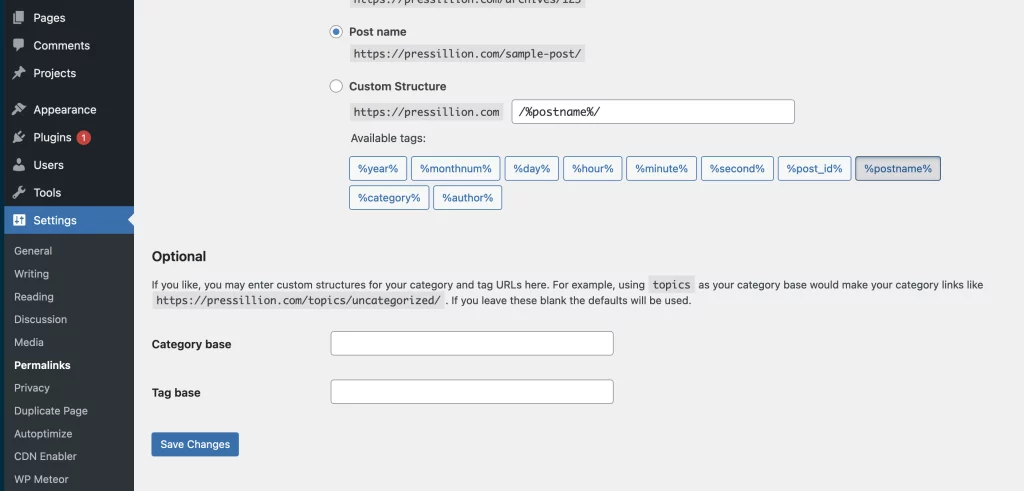
Many times, simply resetting your permalinks will solve the issue:
- Log in to your WordPress dashboard.
- Go to Settings → Permalinks.
- Without making any changes, click Save Changes.
This forces WordPress to refresh the rewrite rules.
If this doesn’t fix it, continue to Method 2.
📝 Method 2: Update Your .htaccess File
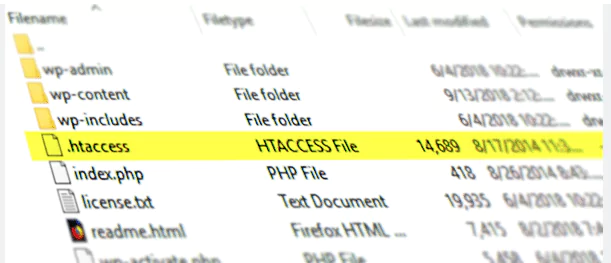
Your .htaccess file handles how URLs are rewritten. If it’s missing or corrupted, posts may return 404 errors.
Step-by-step:
- Connect to your site via FTP or your web host’s File Manager.
- Navigate to the root of your WordPress installation.
- Backup your existing
.htaccessfile. - Open it and replace its contents with:
<pre><code># BEGIN WordPress
<IfModule mod_rewrite.c>
RewriteEngine On
RewriteBase /
RewriteRule ^index\.php$ - [L]
RewriteCond %{REQUEST_FILENAME} !-f
RewriteCond %{REQUEST_FILENAME} !-d
RewriteRule . /index.php [L]
</IfModule>
# END WordPress</code></pre>
- Save the file and re-upload if necessary.
- Set the file permissions back to
660if you changed them.
☎️ Method 3: Check with Your Hosting Provider
If you’ve tried resetting permalinks and editing .htaccess with no success, it may be a server-side issue. Contact your hosting provider and share the problem. They can:
- Verify that Apache’s
mod_rewriteis enabled - Ensure file permissions and rewrite rules are applied properly
If you’re hosting with Pressillion, our support team can assist with these issues directly.
💻 Method 4: Resolve 404 Errors on Local Servers
When using local environments (like MAMP, XAMPP, WAMP), this issue can occur if mod_rewrite isn’t enabled.
XAMPP fix:
- Open XAMPP Control Panel.
- Click Config > Apache (httpd.conf).
- Find this line:
#LoadModule rewrite_module modules/mod_rewrite.soand remove the
#to uncomment it. - Find:
AllowOverride Noneand change to:
AllowOverride All - Save the file and restart Apache.
- Log into your local WordPress dashboard and resave permalinks.
❓ FAQ: 404 Post Errors
Is my content gone if I see a 404 error?
No – the post still exists in your database. The error is caused by rewrite issues.
Will changing themes or plugins fix this?
Sometimes. If a plugin affects permalink structure, disabling it can help. But usually, it’s .htaccess related.
Does this affect SEO?
Yes. Broken URLs that return 404s can impact your rankings. Fixing them quickly is crucial.
How can I prevent this from happening again?
Make regular backups and monitor your permalink settings after plugin/theme updates.
🔗 Sources
Need more WordPress fixes? Explore our guides on common errors and performance improvements.

