If you are facing the issue then don’t worry. I going to show you how to fix WordPress keeps logging me out problem.
You are not alone, as this is a common problem faced by many WordPress users.
However, this issue can be frustrating, as it can interrupt your workflow and make it difficult to manage your website.
In this tutorial, we will discuss the possible reasons why WordPress keeps logging you out and how to fix this issue.
What Causes WordPress to Keep Logging Out?
There can be several reasons why WordPress keeps logging you out.
Let’s take a look at some of the most common causes:
Plugin or Theme Conflict: One of the most common reasons for this issue is a plugin or theme conflict. Sometimes, a plugin or theme can interfere with the WordPress login process and cause the website to log you out frequently.
Cache and Cookies: Your browser stores temporary files, cache, and cookies, which can sometimes cause conflicts and result in WordPress logging you out.
Security Issues: Security plugins, server configurations, or other security settings can also cause the WordPress login issue.
Now that we know the possible causes let’s move to the solutions.
How to Fix WordPress Keeps Logging Out Problem?
Here are some solutions to fix the WordPress keeps logging out problem:
Solution 1: Clear Browser Cache and Cookies
Clearing your browser’s cache and cookies can fix many login-related issues.

Follow these steps to clear cache and cookies:
Open your browser and click on the three dots (or lines) at the top right corner.
Click on “Settings” and scroll down to find “Privacy and security”.
Click on “Clear browsing data”.
Select the time range for which you want to clear the data.
Check the boxes for “Cookies and other site data” and “Cached images and files”.
Click on “Clear data” to clear the cache and cookies.
Solution 2: Deactivate All Plugins
If clearing the cache and cookies doesn’t work, then you should try deactivating all plugins to see if any of them are causing the issue.
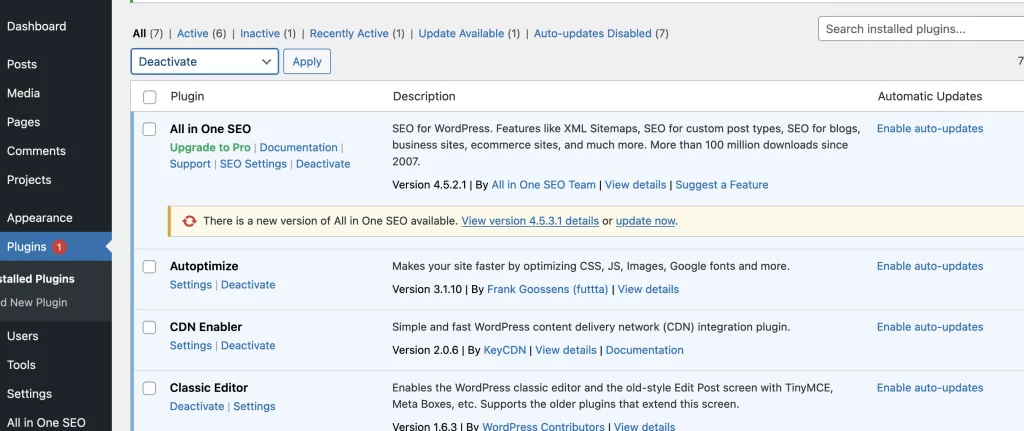
Follow these steps to deactivate plugins:
Log in to your WordPress dashboard.
Click on “Plugins” in the left sidebar.
Select all the plugins by clicking on the checkbox at the top of the list.
From the “Bulk Actions” dropdown, select “Deactivate”.
Click on “Apply” to deactivate all the plugins.
Now, try logging in to your WordPress site. If the issue is resolved, then one of the plugins was causing the issue.
You can now activate the plugins one by one to find the problematic plugin.
Solution 3: Switch to the Default Theme
If deactivating plugins doesn’t solve the problem, then you should try switching to the default theme.
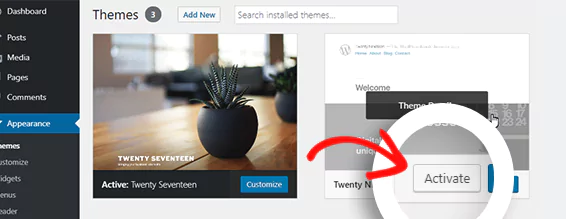
Follow these steps to switch to the default theme:
Log in to your WordPress dashboard.
Click on “Appearance” in the left sidebar.
Click on “Themes”.
Hover over the default WordPress theme and click on “Activate”.
Now, try logging in to your WordPress site. If the issue is resolved, then your theme was causing the problem.
Solution 4: Check Security Settings
If the issue persists, then you should check the security settings of your website.
Follow these steps to check the security settings:
Log in to your hosting account.
Go to the control panel (or cPanel if using that)
Click on “Security”.
Check the security settings and make sure that they are not interfering with the login process.
Solution 5: Increase PHP Memory Limit
Sometimes, the issue can be caused by the low PHP
Open the wp-config.php file and add the following code just before the line that says /* That’s all, stop editing! Happy blogging. */
define(‘WP_MEMORY_LIMIT’, ‘256M’);
Save the file: Save the wp-config.php file and refresh your website.
You should now have enough memory to prevent the logging out issue.

