Let’s find out how to fix the Sidebar Below Content Error in WordPress. If you have a WordPress website, you might encounter an issue where the sidebar of your website appears below the content, causing an awkward layout.
This issue is known as the “Sidebar Below Content Error,” and it is not uncommon for WordPress users to face this problem.
If you’re facing the Sidebar Below Content Error on your WordPress website, don’t worry.
In this article, we’ll guide you through the steps you need to take to fix this error and restore your website’s layout.
What Causes the Sidebar Below Content Error?
The Sidebar Below Content Error occurs when the HTML and CSS code of your website is not structured correctly.
This can happen due to a variety of reasons, including:
- Theme Incompatibility: Sometimes, your theme may not be compatible with the version of WordPress you’re using, leading to layout issues such as the Sidebar Below Content Error.
- Plugin Conflicts: If you have recently installed or updated a plugin, it may be conflicting with the theme or other plugins on your website, causing the error.
- Custom Code Errors: If you have added custom code to your website, such as HTML, CSS, or JavaScript, it may contain errors that are causing the Sidebar Below Content Error
How to Fix the Sidebar Below Content Error in WordPress
Now that we have a better understanding of what causes the Sidebar Below Content Error, let’s move on to how to fix it.
Step 1: Check Your Widgets

The first step is to check your widgets. Go to Appearance > Widgets from your WordPress dashboard.
Look for the widgets that are placed in the Sidebar area. Sometimes, a misplaced widget or an extra widget can cause the Sidebar Below Content Error.
To fix this, drag and drop the widgets to their correct location. If you have too many widgets, try removing some of them, or consider using a different layout for your website.
Step 2: Check Your Theme
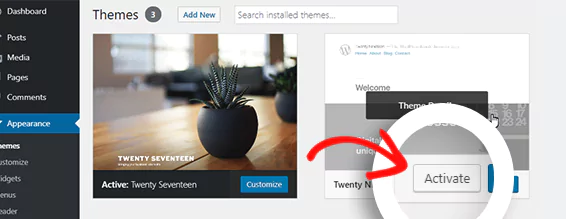
The next step is to check your theme. Make sure that your theme is compatible with the version of WordPress you’re using.
You can check for theme updates by going to Appearance > Themes from your WordPress dashboard.
If there is an update available, click on “Update Now” to update your theme. I
f your theme is not compatible with the version of WordPress you’re using, consider changing your theme to a compatible one.
Step 3: Check Your Plugins
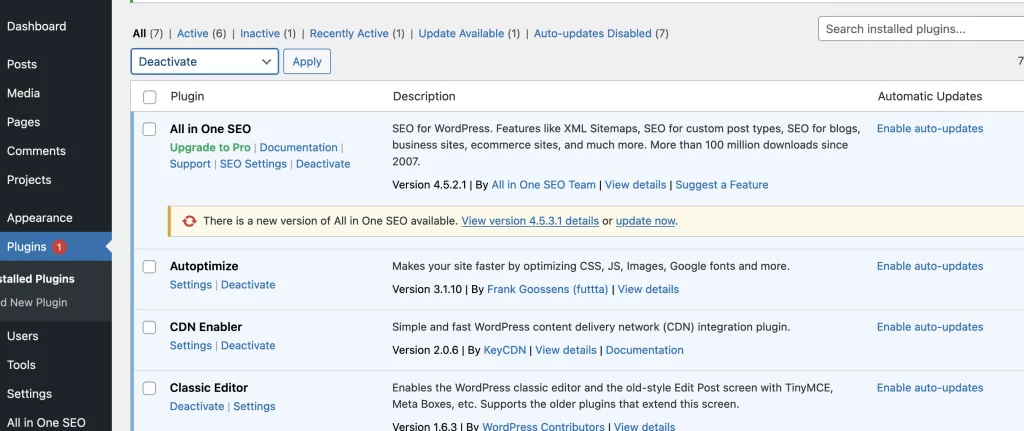
If the above steps do not work, the issue may be caused by a plugin conflict.
Deactivate all the plugins on your website and see if the Sidebar Below Content Error disappears.
If it does, reactivate the plugins one by one, testing your website after each activation until you find the plugin causing the error.
If you cannot find the plugin causing the error, consider switching to a different plugin that performs the same function.
Always make sure to install plugins from reputable sources and keep them updated to avoid conflicts and errors.
Step 4: Check Your Custom Code

If you have added custom code to your website, such as HTML, CSS, or JavaScript, it may contain errors that are causing the Sidebar Below Content Error.
Go to Appearance > Editor from your WordPress dashboard and check the code in your theme’s functions.php file or any custom CSS file you have added.
If you find any errors, correct them, and save the changes.
If you’re not sure what the error is or how to fix it, consider hiring a developer or seeking help from WordPress support forums.
Step 5: Seek Help from WordPress Experts
If none of the above steps work, it’s time to seek help from WordPress experts.
You can contact the WordPress support team, hire a developer, or seek help from WordPress forums.
Explain the issue in detail, provide screenshots, and share the steps you have taken so far to fix the error.

