xIn this tutorial, we’ll show you how to fix the missed schedule post error in WordPress.
As a WordPress user, you may have come across the missed schedule post error at some point. It’s a frustrating error that prevents your scheduled posts from publishing on time.
What Causes the Missed Schedule Post Error?
The missed schedule post error occurs when WordPress fails to publish your scheduled post on time.
There are several reasons why this might happen:
- Your WordPress site is experiencing high traffic, which could cause the scheduled task to fail.
- A plugin or theme conflict may be preventing the scheduled post from publishing.
- Your site may be experiencing a technical issue, such as a server misconfiguration or database error.
Now that you understand what causes the missed schedule post error, let’s dive into how to fix it.
How to Fix the Missed Schedule Post Error in WordPress
Step 1: Check Your WordPress Cron Job
The WordPress cron job is responsible for executing scheduled tasks on your website.

If the cron job is not working properly, your scheduled posts may fail to publish.
To check your WordPress cron job install WP Control plugin and follow these steps:
Log in to your WordPress dashboard and go to the Tools » Cron Events page.

Scroll through the list and check if there are any errors or warnings.
If you see an error or warning, your WordPress cron job is not working properly.
Step 2: Disable Plugins and Themes
A plugin or theme conflict could be preventing your scheduled post from publishing.
To check if this is the case, you need to disable all plugins and switch to a default WordPress theme.
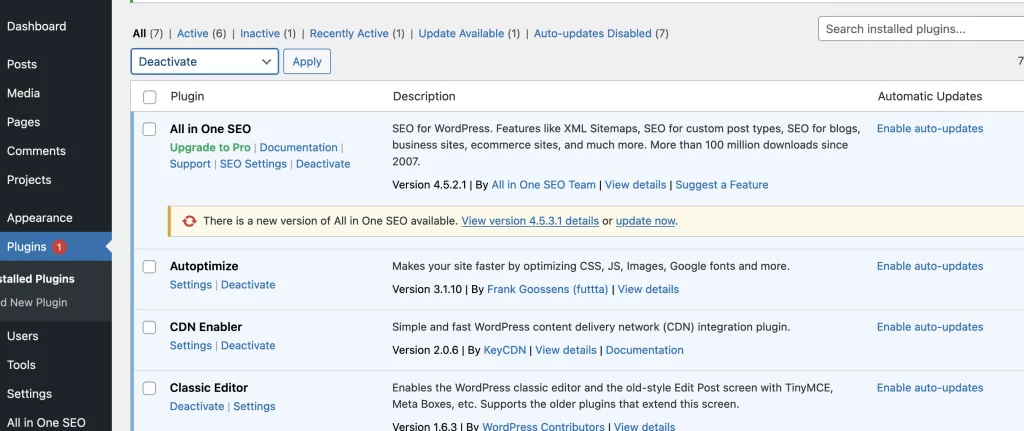
Here’s how:
Log in to your WordPress dashboard and go to the Plugins page.
Deactivate all plugins and check if the missed schedule post error is resolved.
If the error is resolved, reactivate each plugin one by one until you find the one causing the conflict.
If deactivating plugins doesn’t help, switch to a default WordPress theme like Twenty Twenty-One and see if the error is resolved.
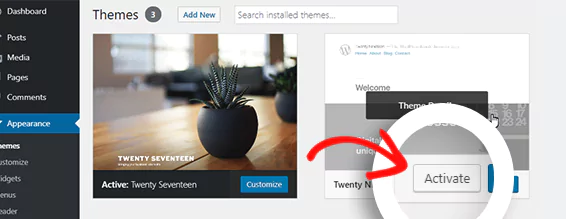
Step 3: Increase Your WordPress Memory Limit
If your WordPress site is running out of memory, it may prevent your scheduled posts from publishing.

You can increase your memory limit by adding the following code to your wp-config.php file:
define( ‘WP_MEMORY_LIMIT’, ‘256M’ );
Step 4: Use a Plugin to Fix the Error
If none of the above steps work, you can use a plugin to fix the missed schedule post error.
The Scheduled Post Trigger plugin is a free plugin that automatically publishes missed scheduled posts.

Here’s how to use it:
Install and activate the Scheduled Post Trigger plugin.
Go to the Scheduled Post Trigger settings page and configure the plugin settings.
The plugin will automatically check for missed scheduled posts and publish them.
That’s it! You’ve successfully fixed the missed schedule post error in WordPress.
Conclusion
The missed schedule post error is a common issue that can be frustrating for WordPress users.
In this tutorial, we’ve shown you how to fix the error by checking your WordPress cron job, disabling plugins and themes, increasing your WordPress memory limit, and using a plugin to automatically publish missed scheduled posts.
By following these steps, you can ensure that your scheduled posts are published on time without any issues.

