The 504 Gateway Timeout error is a common issue. Fortunately, I can show you how to fix the 504 Gateway Timeout error in WordPress.
It occurs when a server is unable to retrieve a response from a different server within the specified time limit.
This error can occur due to a variety of reasons, including server overload, network connectivity issues, or slow PHP scripts.
In WordPress, this error can cause your website to become inaccessible or slow to load, which can negatively impact user experience and SEO rankings.
How to fix the 504 Gateway Timeout error in WordPress
Step 1: Refresh the Page
The first step in fixing the 504 Gateway Timeout error is to refresh the page.
Sometimes, the error is temporary and can be resolved by simply reloading the page. T
o do this, click the refresh button in your browser or press F5 on your keyboard. If the error persists, move on to the next step.
Step 2: Check Other Websites
If you’re experiencing the 504 Gateway Timeout error on your WordPress site, it’s important to check whether other websites are experiencing the same issue.
If other websites are also down, it’s likely that the problem is with your internet connection or your WordPress host.
In this case, contact your web host or internet service provider to resolve the issue.
Step 3: Disable Plugins and Themes
Another common cause of the 504 Gateway Timeout error in WordPress is a plugin or theme conflict.
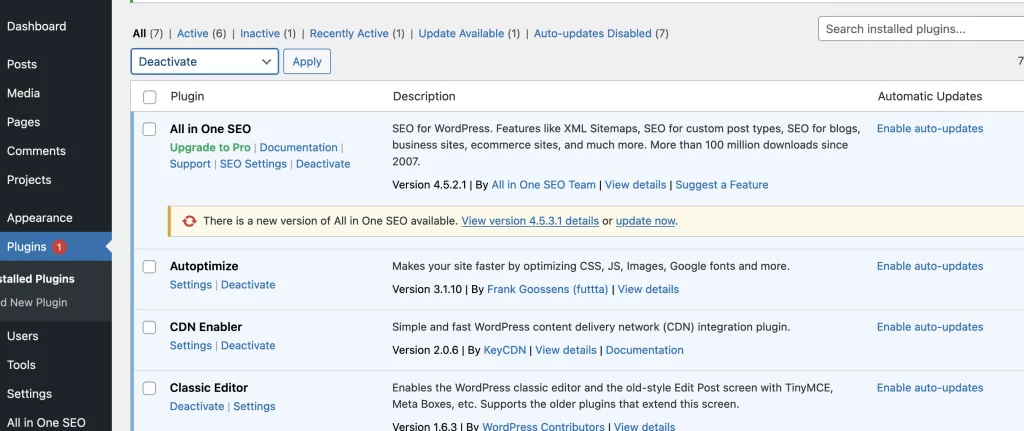
To check if this is the case, disable all plugins and themes on your website and see if the error goes away.
If it does, re-enable each plugin and theme one by one to identify the culprit.
Once you’ve identified the problematic plugin or theme, either update it or remove it from your site.
Step 4: Increase the PHP Timeout Limit
The PHP timeout limit is the maximum amount of time that a script can run before timing out.
If a PHP script takes too long to execute, it can cause the 504 Gateway Timeout error.
To fix this, you can increase the PHP timeout limit by adding the following code to your wp-config.php file:
set_time_limit(300);

This will increase the timeout limit to 300 seconds (5 minutes). You can adjust this value based on your website’s needs.
Step 5: Optimize Your Website
If none of the above steps resolve the 504 Gateway Timeout error, it’s possible that your website is too resource-intensive and is exceeding the server’s capacity.
To optimize your website, consider the following steps:
Reduce the size of your images and videos
Minimize the number of plugins and themes
Use a caching plugin to speed up your webs
Use a content delivery network (CDN) to distribute your website’s resources across multiple servers
Conclusion
The 504 Gateway Timeout error can be frustrating and impact your website’s performance and user experience.
However, with the above steps, you can quickly diagnose and fix the issue and ensure your website is running smoothly.
Remember to always keep your website updated, use reliable web hosting, and optimize your website to avoid future errors.

