I’m going to show you how to fix the 503 Service Unavailable error in WordPress. If you are experiencing the 503 Service Unavailable error on your website, don’t worry – there are several things you can do to fix it.
The 503 Service Unavailable error is a common issue that can occur when there is a problem with your website’s server. It means that the server is temporarily unavailable to handle your request.
This error can be caused by several factors, including high traffic, server overload, or maintenance work being carried out on the server.
Here are the steps you should take to resolve this issue:
How to fix the 503 Service Unavailable Error in WordPress
Check the status of your server
The first thing you should do is check the status of your server.
This can be done by contacting your hosting provider or by checking your server status using an online tool such as https://www.isitdownrightnow.com/.
If your server is down, you will need to contact your hosting provider to resolve the issue.
Disable plugins
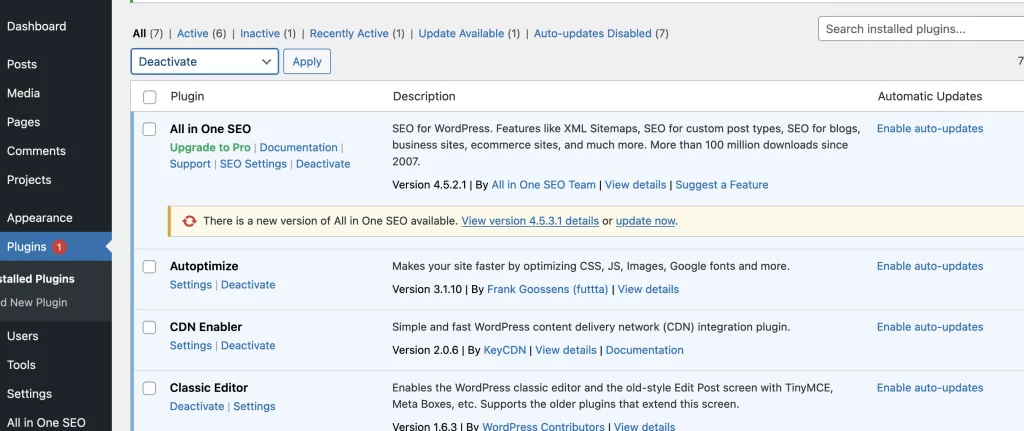
If your server is up and running but you are still experiencing the 503 error, it could be caused by a plugin conflict.
To check if this is the case, you should deactivate all of your plugins and then reactivate them one by one to see which one is causing the issue.
To disable your plugins, you can access your WordPress dashboard, navigate to the Plugins page, and select the Deactivate option for each plugin.
Increase PHP memory limit
Another possible cause of the 503 error is a PHP memory limit that is too low.

To fix this, you can increase the PHP memory limit by adding the following code to your wp-config.php file:
define(‘WP_MEMORY_LIMIT’, ‘256M’);
This will increase the memory limit to 256MB.
If you still experience the error, you can try increasing the limit to 512MB or higher.
Check your .htaccess file
Your .htaccess file can also cause the 503 error if it is corrupt or contains incorrect code.
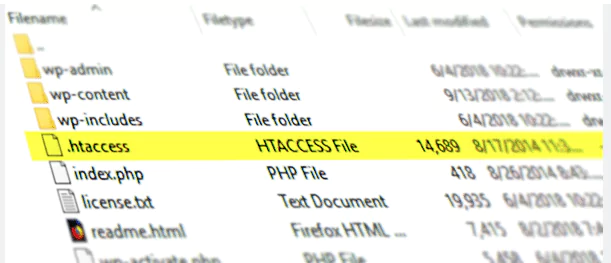
You can check your .htaccess file by renaming it to .htaccess_old and then creating a new .htaccess file with default settings.
If this resolves the issue, you can try adding your custom settings back into the new .htaccess file one by one to identify the problematic code.
Check your server logs
Your server logs can provide valuable information about the cause of the 503 error.
You can access your server logs via your hosting provider’s control panel or by using an FTP client to download the logs to your computer.
Look for any errors or warnings that may be related to the 503 error and try to resolve them.
Conclusion:
The 503 Service Unavailable error can be frustrating, but it is usually caused by a temporary issue with your server or a plugin conflict.
By following the steps outlined above, you should be able to resolve the issue and get your website back up and running smoothly.
If none of these steps work, you should contact your hosting provider for further assistance.

