Encountering a pluggable.php file error in WordPress can be a confusing and frustrating experience. It usually shows up when activating or updating a plugin or theme, or sometimes during routine admin tasks. These errors often prevent your site from functioning properly and can block access to your admin dashboard.
In this guide, we’ll break down what the pluggable.php file does, why these errors occur, and how to resolve them using a clean step-by-step approach that doesn’t involve editing core WordPress files.
📃 Table of Contents
- What is pluggable.php?
- Common Causes of Pluggable.php Errors
- Method 1: Deactivate All Plugins
- Method 2: Switch to a Default Theme
- Method 3: Review and Clean Up Custom Code
- Method 4: Restore or Replace Missing Core Files
- FAQ
- Sources
🔍 What is pluggable.php?
The pluggable.php file is part of WordPress core, located in the /wp-includes/ directory. It contains a set of functions that developers can override within plugins or themes. These functions deal with tasks like user authentication, cookie handling, and email sending.
Because it loads late in the WordPress boot sequence, it’s possible for theme or plugin developers to redefine any of its functions. However, if done improperly, this results in “Cannot redeclare function” or similar fatal errors.
⚠️ Important: Never directly edit the pluggable.php file. Doing so can break your site and make future WordPress updates more difficult.
⚠️ Common Causes of Pluggable.php Errors
- A plugin or theme trying to redefine a function already declared in
pluggable.php - Improperly added custom code snippets (often pasted in
functions.php) - Corrupted or incomplete WordPress core files
- Outdated plugins or themes not compatible with the current WordPress version
🚮 Method 1: Deactivate All Plugins
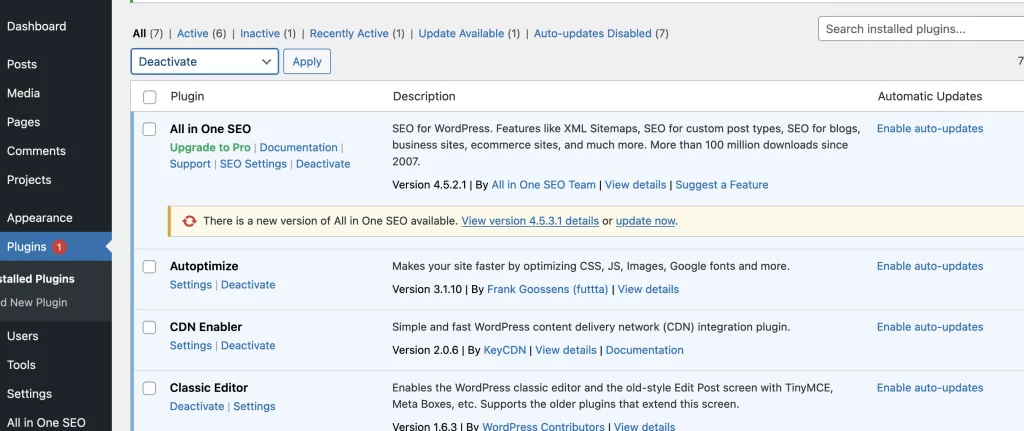
Most pluggable.php errors stem from plugin conflicts. Start by deactivating all plugins:
- Log into your WordPress dashboard.
- Go to Plugins → Installed Plugins.
- Select all plugins using the checkbox at the top.
- Choose Deactivate from the bulk actions dropdown.
- Click Apply.
Try reloading your site. If the error disappears, reactivate your plugins one by one until the error returns. This will help you identify the conflicting plugin.
If you can’t access the dashboard, connect via FTP or use your host’s file manager. Navigate to /wp-content/ and rename the /plugins/ folder to something like /plugins-disabled/.
👤 Method 2: Switch to a Default Theme
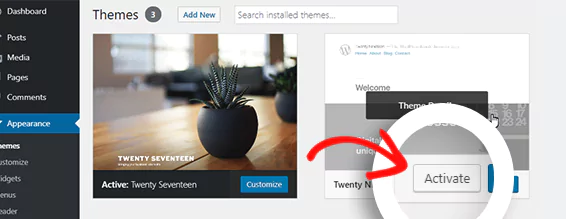
Sometimes your active theme is the culprit. To test this:
- Navigate to Appearance → Themes.
- Activate a default WordPress theme like Twenty Twenty-One.
If you can’t log into your site:
- Connect via FTP or file manager.
- Go to
/wp-content/themes/. - Rename your current theme folder (e.g.,
yourtheme-old). - WordPress will default to the latest available default theme.
✍️ Method 3: Review and Clean Up Custom Code
If you’ve recently added custom code to functions.php, a site-specific plugin, or used a code snippet plugin, errors can occur if the code conflicts with core pluggable functions.
- Access your theme files via FTP or cPanel.
- Open
functions.phpand carefully review any recent changes. - Comment out or remove any custom functions that resemble those found in
pluggable.php(likewp_mail()orwp_authenticate()).
Avoid wrapping pluggable-like functions without function_exists() checks:
🚄 Method 4: Restore or Replace Missing Core Files
If the error persists, your WordPress installation may be missing or have a corrupted core file.
How to Safely Replace Core Files:
- Download the latest version of WordPress from wordpress.org.
- Extract the ZIP file.
- Upload the
/wp-includes/and/wp-admin/folders via FTP, overwriting the existing folders on your server. - Do not overwrite
wp-contentorwp-config.php.
After upload, clear your browser cache and check if the error resolves.
If you’re using Pressillion, you can contact our support team and we’ll restore the correct files for you.
❓ FAQ
Is it safe to edit pluggable.php directly? No. Editing core files is never recommended. Always override pluggable functions using themes or plugins.
Can I fix this error without FTP access? You may be able to use your hosting control panel’s file manager instead, or enable safe mode via a plugin if your admin area is still accessible.
What if my site is completely down? Disable all plugins and switch themes via FTP or contact your host. Pressillion customers can reach out to our support team.
🔗 Sources
- WordPress pluggable.php Source
- WordPress Function Reference
- Pressillion WordPress Hosting
- Pressillion Support

