The “Too Many Redirects” error in WordPress is a common issue that prevents your website from loading properly. It occurs when your site is stuck in a loop of redirection requests between different URLs. This can frustrate users, damage SEO, and signal configuration problems. Fortunately, this issue is easy to fix if you know where to look.
This guide explains why the error happens and walks you through step-by-step methods to resolve it, including cache clearing, plugin diagnosis, and editing core WordPress settings.
📚 Table of Contents
- What Causes the “Too Many Redirects” Error
- Method 1: Clear Your Browser Cache
- Method 2: Disable WordPress Plugins
- Method 3: Check WordPress Settings
- Method 4: Fix Your .htaccess File
- FAQ
- Sources
❓ What Causes the “Too Many Redirects” Error
The “Too Many Redirects” error can result from multiple issues including:
- Misconfigured SSL or HTTPS settings
- Plugin conflicts, especially redirection or security plugins
- Mismatched WordPress and Site Address URLs
- Corrupt or improperly edited
.htaccessfile - Browser cache retaining outdated redirect rules
🧹 Method 1: Clear Your Browser Cache

Sometimes, old cached redirect rules in your browser can conflict with new server rules.
To clear your browser cache:
- Open Chrome, Firefox, Safari, or another browser.
- Press
Ctrl + Shift + Delete(Windows) orCmd + Shift + Delete(Mac). - Select a time range (preferably “All time”).
- Check the box for “Cached images and files.”
- Click Clear Data.
Retry visiting your website after clearing your cache.
🔌 Method 2: Disable WordPress Plugins
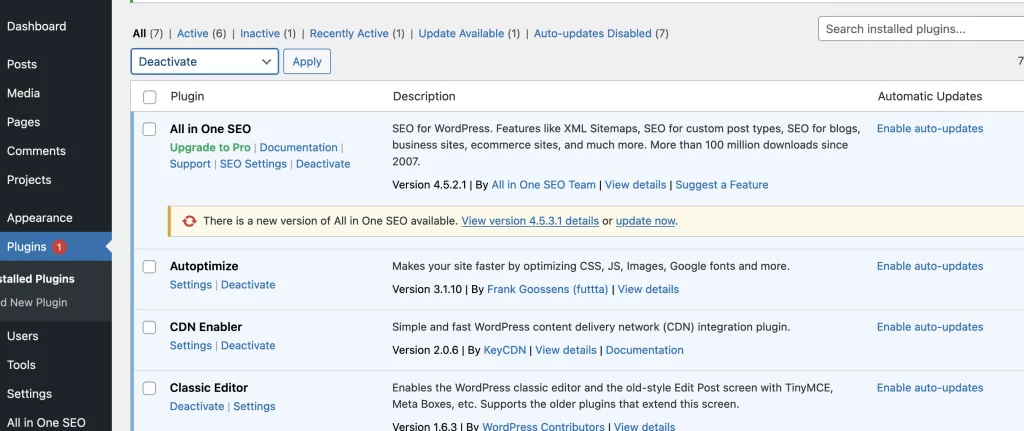
Plugins that alter URLs or add security layers can cause endless redirect loops.
- Log in to your site via FTP or File Manager.
- Navigate to
/wp-content/. - Rename the
pluginsfolder toplugins-disabled.
Check your website. If the error disappears, one of your plugins is the issue. Rename the folder back to plugins and then deactivate plugins one-by-one in your admin dashboard to find the culprit.
⚙️ Method 3: Check WordPress Settings

Incorrect URL settings in WordPress can trigger a redirect loop.
- Go to
Settings → Generalin your dashboard. - Ensure both WordPress Address (URL) and Site Address (URL) start with
https://orhttp://— and match each other. - Save your changes.
This small fix resolves most redirect mismatches.
🛠 Method 4: Fix Your .htaccess File

The .htaccess file in your WordPress root directory controls redirects and server rules. A broken or misconfigured .htaccess file can lock your site into a loop.
To reset it:
- Access your site via FTP or File Manager.
- Locate and rename
.htaccessto.htaccess_old. - Log in to your WordPress admin panel.
- Go to
Settings → Permalinksand click Save Changes.
This action regenerates a fresh .htaccess file with default rules.
If you prefer to manually update it, create a new .htaccess file and paste in:
❓ FAQ
What if none of these solutions work?
Contact your hosting provider. Server-level redirects may be misconfigured.
Will Pressillion help me fix this?
Yes — if you’re a Pressillion customer, reach out to our support team for help resolving redirect issues.
Is there a plugin that causes this frequently?
Yes, plugins like Really Simple SSL or redirection managers can cause loops if not configured correctly.
🔗 Sources
- WordPress.org – Changing Site URL
- WordPress.org – .htaccess
- Pressillion Hosting Features
- Pressillion Support

