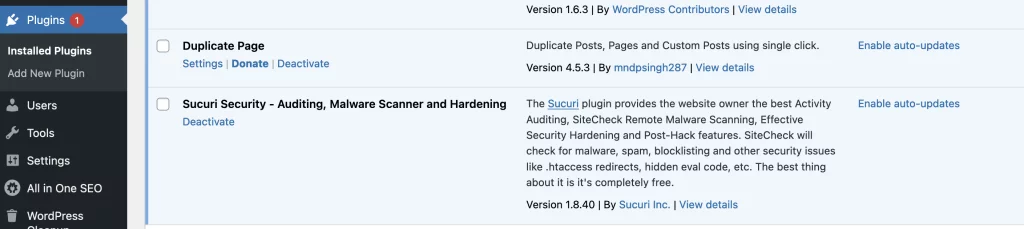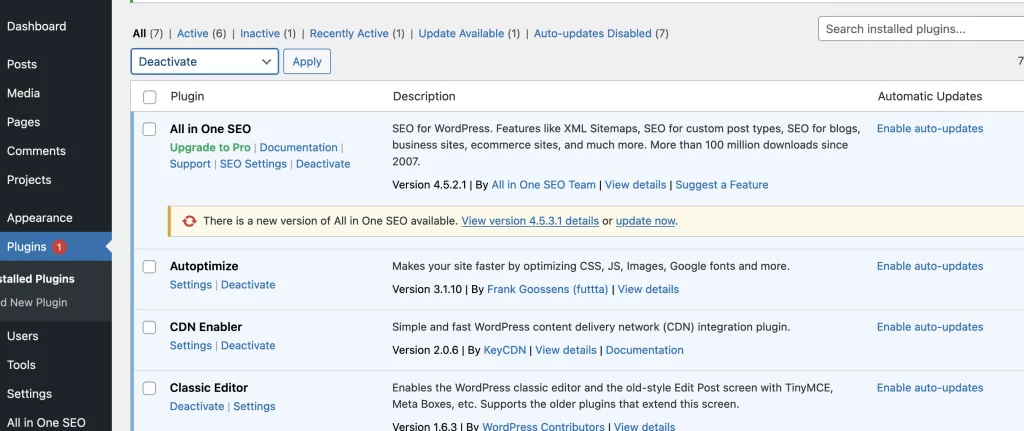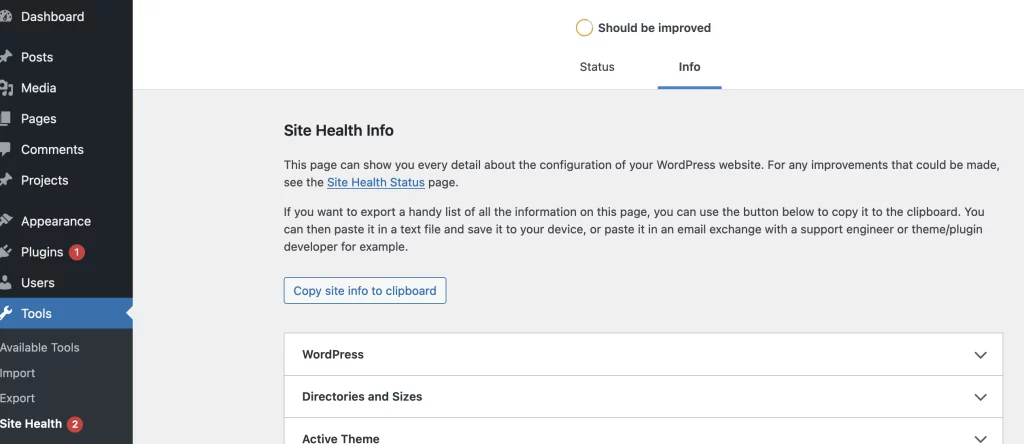Understand and Fix cURL Error 28 in WordPress
Experiencing the cURL error 28 on your WordPress site can be disruptive, impacting its functionality and causing unpredictability in its behavior.
Let’s dive into how you can troubleshoot and resolve this issue effectively.
What is cURL in WordPress?
cURL, an integral part of WordPress, facilitates data requests through URLs, handling numerous API requests. As an extension of the PHP programming language, cURL enables WordPress to communicate and exchange data effectively. A properly configured cURL is crucial for WordPress functionality.
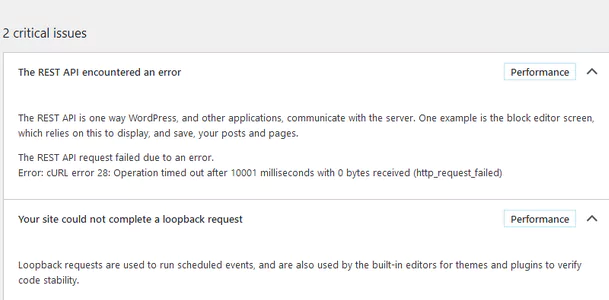
Causes of cURL Error 28 in WordPress
The cURL error 28 occurs when the server fails to respond promptly to data requests initiated by WordPress. This timeout results in disruptions to the REST API, reflecting critical issues in the Site Health report with error messages such as:
- ‘The REST API encountered an error: cURL error 28’
- ‘Your site could not complete a loopback request’
Several factors contribute to cURL timeouts in WordPress, including:
- WordPress Firewall Interference: Security plugins or firewalls might mistakenly block REST API requests, flagging them as suspicious.
- DNS Server Issues: Incorrectly configured DNS servers may fail HTTP requests, leading to cURL timeout errors.
- Server Configuration: Poorly configured hosting servers with low connection timeout thresholds can hinder WordPress processes.
Troubleshooting the cURL Error 28 in WordPress
Let’s delve into effective solutions to address and resolve the ‘cURL error 28: Connection timed out’ issue:
- Temporarily Disable WordPress Firewall: If using a security plugin or firewall, temporarily deactivate it to identify any blocked API requests causing the issue.

- Deactivate WordPress Plugins: Disable all plugins to check if any are causing frequent or delayed API calls, then reactivate them one by one to identify the culprit.

- Ensure Updated Server Software: Verify that your hosting server uses the latest versions of PHP, cURL, and OpenSSL. Check this in the System Information tab on the Tools » Site Health page.

- Fix SSL Insecure Content: Misconfigured SSL certificates or mixed content issues can also trigger cURL errors. Ensure proper HTTPS/SSL configuration or reinstall the SSL certificate if necessary.
- Contact Hosting Support: If the above steps don’t resolve the issue, reach out to your WordPress hosting provider support team. Issues related to DNS resolution or server connectivity might need their intervention.
By methodically following these troubleshooting steps, you can identify and rectify the ‘cURL error 28: Connection timed out’ issue in WordPress, ensuring smooth functionality and reliable API requests.
Stay tuned for the continuation of this comprehensive guide in the next response!
Further Troubleshooting Steps
- Check DNS Configuration: Ensure your DNS settings are correctly configured to facilitate timely requests from your WordPress site to the server.
- Review Server Connectivity: Poor connectivity or network issues with your hosting server could cause cURL timeouts. Confirm stable connectivity and address any networking concerns.
- Optimize WordPress Site: Streamline your WordPress site by minimizing resource-heavy processes that might overload the server, leading to cURL timeouts.
- Monitor API Requests: Use WordPress debug tools or monitoring plugins to track API requests and identify patterns or excessive API calls causing timeouts.
- Implement Caching: Introduce effective caching mechanisms to reduce the frequency of API requests, optimizing site performance and minimizing cURL timeouts.
Best Practices to Prevent Future cURL Errors
- Regular Plugin Updates: Keep plugins and themes updated to their latest versions to avoid compatibility issues that might lead to cURL timeouts.
- Choose Reliable Hosting: Opt for reputable hosting providers offering optimized server configurations, ensuring stable performance and fewer timeout issues.
- Regular Site Health Checkups: Periodically review your WordPress Site Health report to catch and address any potential issues, including cURL-related errors.
- Backup and Restore: Maintain regular backups of your WordPress site to quickly restore functionality in case of severe issues caused by cURL errors.
Wrapping Up
Resolving the ‘cURL error 28: Connection timed out’ issue in WordPress involves a systematic approach to troubleshooting potential causes, addressing server-side configurations, and optimizing your site’s functionality.
Remember, if you encounter persistent issues or find the troubleshooting steps challenging, seeking professional assistance from your hosting provider or WordPress experts can efficiently resolve complex cURL errors, ensuring your website operates seamlessly.
By following these comprehensive steps and adhering to best practices, you can effectively manage and mitigate the cURL error 28 in WordPress, ensuring a stable and reliable website experience for your users.
Stay tuned for more informative articles and troubleshooting guides on WordPress-related issues! If you have any questions or need further assistance, don’t hesitate to reach out.