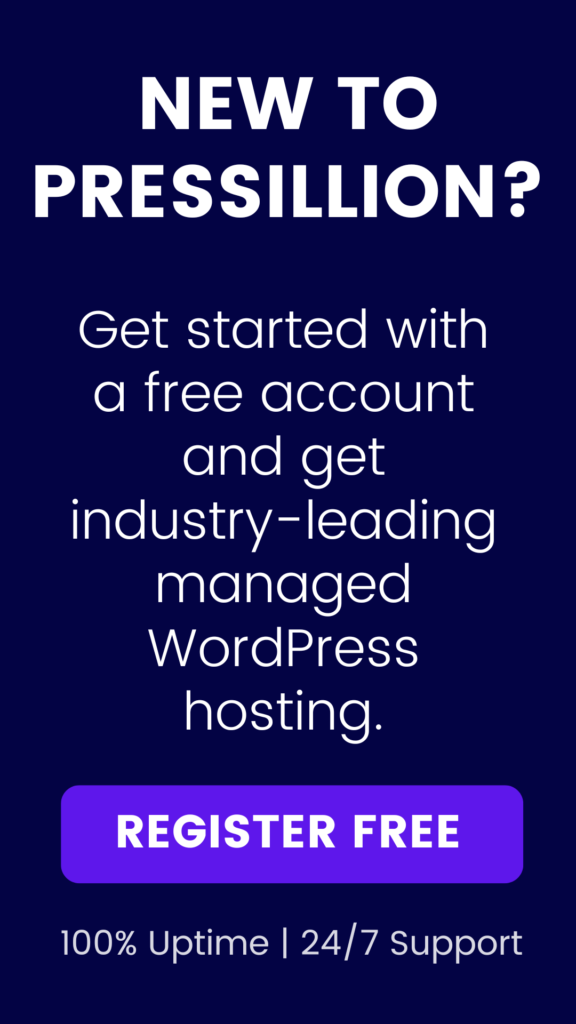As a developer or tech blogger, you may often need to display code snippets on your WordPress site.
But simply copying and pasting code into your WordPress editor can result in formatting issues that make your code difficult to read and understand.
Thankfully, WordPress offers several plugins and tools that can help you easily display code snippets on your site in a way that is easy to read and understand.
In this tutorial, we’ll explore some of the best options available and show you how.
Option 1: Use a WordPress Plugin
One of the easiest ways to display code snippets on your WordPress site is to use a plugin.
There are several plugins available that can help you do this, but one of the most popular is the SyntaxHighlighter Evolved plugin.
SyntaxHighlighter Evolved is a simple plugin that makes it easy to display code snippets on your site.
Once you’ve installed and activated the plugin, you can simply wrap your code in the appropriate shortcode, and the plugin will automatically format and highlight your code for you.
To use SyntaxHighlighter Evolved, simply install and activate the plugin, and then wrap your code in the appropriate shortcode.
For example, if you’re displaying PHP code, you would wrap your code in the following shortcode:
[php]
// Your PHP code here
[/php]
SyntaxHighlighter Evolved supports several different programming languages, including HTML, CSS, JavaScript, PHP, and more.
To see a full list of supported languages, check out the plugin’s documentation.
Option 2: Use a Code Snippet Tool
Another option for displaying code snippets on your WordPress site is to use a code snippet tool.
These tools allow you to create and format your code snippets in a separate editor, and then embed the snippets into your WordPress site using a shortcode or widget.
One of the most popular code snippet tools is CodePen.
CodePen is a web-based code editor that allows you to create and share code snippets with others.
Once you’ve created a code snippet on CodePen, you can embed the snippet into your WordPress site using the appropriate shortcode.
To use CodePen, simply create a free account on the CodePen website, and then create your code snippet using the CodePen editor.
Once you’ve created your snippet, click on the “Share” button, and then copy the appropriate shortcode for your snippet.
Finally, paste the shortcode into your WordPress editor, and your code snippet will be displayed on your site.
Option 3: Use the WordPress Code Editor
If you’re comfortable working with code directly, you can also use the built-in WordPress code editor to display code snippets on your site.
This option requires a bit more technical knowledge, but it allows you to have complete control over the formatting and presentation of your code snippets.
To use the WordPress code editor, simply navigate to the “Appearance” section of your WordPress dashboard, and then click on “Editor”.
From there, you can select the appropriate file (e.g. functions.php, style.css, etc.), and then add your code snippet directly to the file.
When adding code snippets to the WordPress code editor, be sure to follow best practices for formatting and organization.
This will help ensure that your code is easy to read and understand and will minimize the risk of errors or bugs.
Conclusion
Displaying code snippets on your WordPress site doesn’t have to be difficult.
By using one of the options outlined in this tutorial, you can easily and quickly display your code in a way that is easy to read and understand.
Whether you choose to use a plugin, a code snippet tool, or the WordPress code editor, there’s no excuse for not sharing your code snippets with the world!