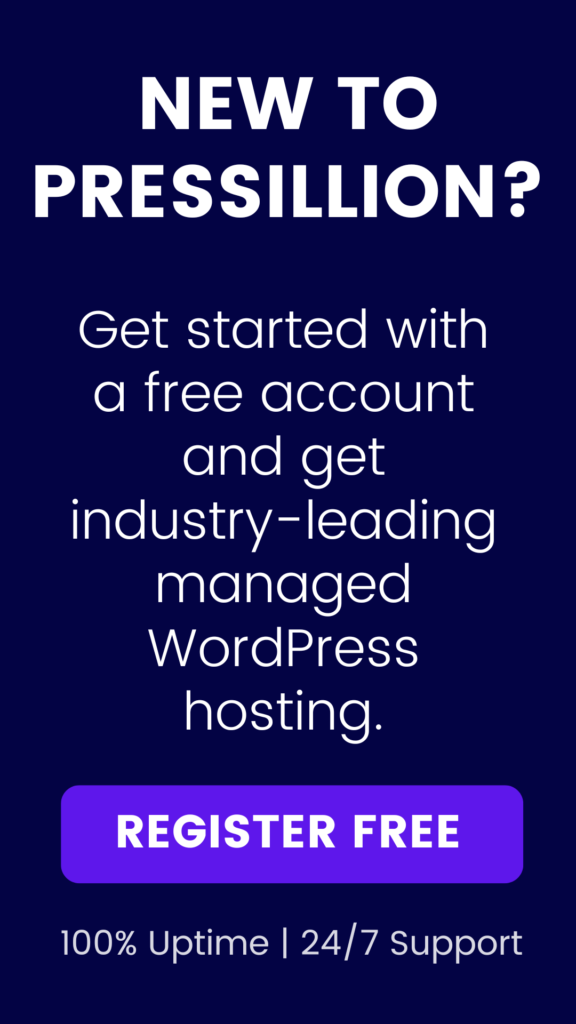Let’s get you started on how to create a server.
After you have created your account you will be directed to the below dashboard screen.
Otherwise, please click Add )in the top right corner) and select Create Server.
Here you can select your desired cloud provider, and server size based on your requirements.
Please follow the instructions below:
-
First, pick one of the following cloud providers. We have chosen DigitalOcean in this example. If you need help with choosing the Cloud provider, then click here.
-
Select server size as per your requirements.
-
Select your desired server location from the drop-down menu. (In this example, San Francisco is selected, as shown below.)
Add a name for your new server or use our random naming convention.
(In this example, Peteuil-Fluck-Montes is chosen, as shown below.)
That’s it!
If you have followed the steps you have just created your new server!
We hope this tutorial was helpful.
If you need any help, then feel free to search your query on the Support Center or you can also create a support ticket