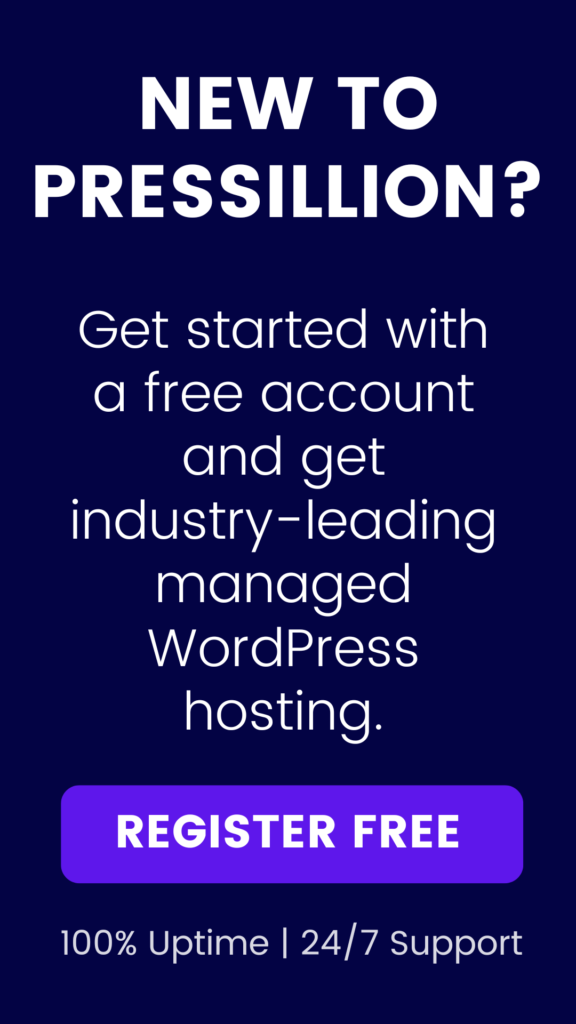Optimizing your WordPress website for speed is essential for a great user experience and better SEO. One of the most effective ways to improve website performance is by using caching. However, caching can sometimes cause issues like outdated content or changes not appearing on your site.
In this comprehensive guide, we’ll explain what cache is, why clearing it is important, and show you multiple methods to clear your cache in WordPress quickly and safely.
What is Cache?
Cache is a temporary storage area that holds frequently accessed website data such as images, JavaScript files, and CSS stylesheets. Both your browser and your web server use caching to speed up page load times by avoiding the need to repeatedly download the same resources.
When you visit a website, the cached data is loaded locally, making subsequent page loads faster. However, this can sometimes cause problems after you make updates or changes to your website. The browser or server might continue to serve the outdated cached version instead of the fresh content.
This is why clearing the cache becomes necessary — it forces the system to fetch the latest version of your site.
How to Clear Cache in WordPress
There are several ways to clear your cache depending on whether the cache is stored in your browser, by a plugin, or at the server level. Let’s walk through each method.
1. Clear Browser Cache
Your browser stores cached copies of website data. Clearing your browser cache is a quick first step to make sure you’re viewing the most recent version of your site.
Steps to clear browser cache:
- Google Chrome:
- Click the three vertical dots in the top-right corner.
- Select More Tools > Clear browsing data.
- Choose the time range (e.g., “All time”) and check “Cached images and files.”
- Click Clear data.
- Mozilla Firefox:
- Click the three horizontal lines in the top-right corner.
- Select Library > History > Clear Recent History.
- Choose the time range and check “Cache.”
- Click Clear Now.
- Safari:
- Click Safari in the top menu bar.
- Select Clear History.
- Choose the time range and click Clear History.
2. Clear Cache via a WordPress Plugin
Many WordPress sites use caching plugins that store cached data on the server. These plugins often include a one-click option to clear or purge the cache.
Here are instructions for two popular caching plugins:
Clear Cache with WP Rocket
- Log in to your WordPress dashboard.
- Navigate to Settings > WP Rocket.
- On the Dashboard tab, click the Clear Cache button.
Your cache will be cleared immediately.
Clear Cache with W3 Total Cache
- Go to your WordPress dashboard.
- Navigate to Performance > Dashboard.
- Click the Empty All Caches button.
This clears all cached files managed by W3 Total Cache.
3. Clear Cache Manually via FTP
If you don’t use a caching plugin or your plugin doesn’t provide a cache clearing feature, you can manually delete cached files from your server using FTP.
Steps:
- Connect to your website using an FTP client like FileZilla or Cyberduck.
- Navigate to the
wp-contentdirectory. - Locate the
cachefolder (or similar, depending on your setup). - Delete the contents of the cache folder.
This will remove all cached data, forcing your site to rebuild the cache with fresh content.
Additional Tips
- If you use a Content Delivery Network (CDN), like Cloudflare, remember to clear the CDN cache as well via its dashboard.
- After clearing the cache, test your website to ensure all recent changes appear correctly.
- Schedule regular cache clearing if you frequently update your site content.
Conclusion
Clearing your cache is an essential maintenance task to ensure your visitors see the latest updates on your WordPress site. Whether you clear your browser cache, use a plugin, or delete cache files manually via FTP, this guide covers the most common scenarios.
If you use Pressillion hosting, our platform works seamlessly with popular caching solutions, and you can always reach out to our support for assistance with caching or performance issues.