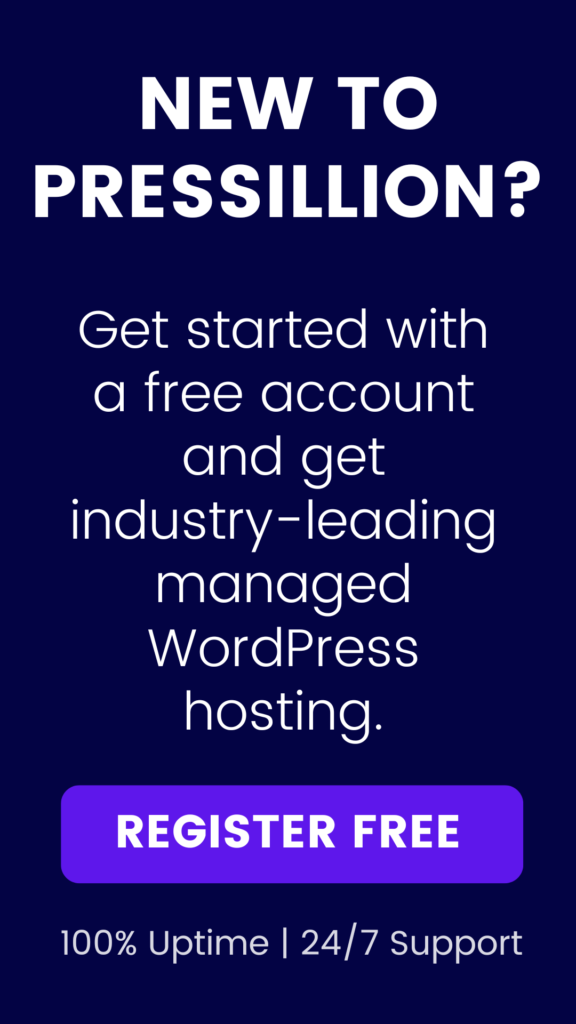When you encounter the “Another update in process” error in WordPress, it usually means that a previous update or installation is still in progress.
WordPress sets a temporary lock on your site’s database during updates to prevent data loss or corruption.
If you try to run another update before the first one has finished, you’ll receive the “Another update in process” error.
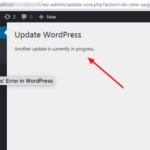
Fortunately, there are several ways to fix this error and complete your updates.
Here are some steps to follow:
Wait for the update to finish: The first and simplest solution is to wait for the update to finish.
WordPress typically sets a lock on your site’s database for 15 minutes during updates, so you can try waiting for that period before attempting the update again.
Check your plugins and themes:
Sometimes, plugins or themes can cause issues with updates.
You can try disabling your plugins or switching to a default theme like Twenty Twenty-One to see if this resolves the issue.
If disabling your plugins or changing your theme fixes the problem, you can re-enable them one by one to find the culprit.
Clear your browser cache:
Cached data can sometimes cause issues with WordPress updates.
Clear your browser cache and try the update again to see if it resolves the problem.
Check for errors in your server logs:
Server errors can sometimes prevent WordPress updates from completing.
You can check your server logs for any errors that might be causing the problem.
If you’re not comfortable with checking server logs, you can ask your hosting provider for assistance.
Manually reset the update lock:
If the previous steps didn’t work, you can try manually resetting the update lock.
To do this, you’ll need to access your site’s files via FTP or cPanel. Look for the .maintenance file in your site’s root directory and delete it.
This will remove the update lock, and you should be able to run the update again.
Hopefully, one of these steps will help you fix the “Another update in process” error in WordPress and complete your updates.
If you’re still having trouble, you can reach out to the WordPress support community or contact your hosting provider for further assistance.