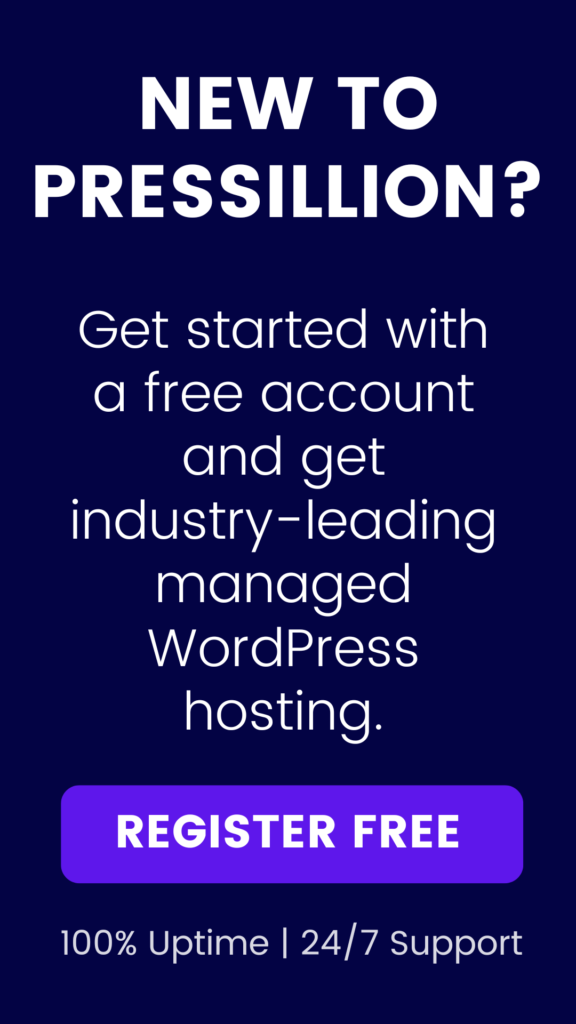The “failed to open stream” error in WordPress typically occurs when WordPress is unable to load a file because of incorrect file paths, improper permissions, or memory limitations. While the error message can appear alarming, the issue is usually straightforward to resolve.
This guide will walk you through proven solutions to fix this error, whether it’s caused by missing files, misconfigured permissions, or plugin conflicts.
📚 Table of Contents
- What Causes the “Failed to Open Stream” Error
- Method 1: Check the File Path
- Method 2: Check File Permissions
- Method 3: Check Folder Permissions
- Method 4: Disable Plugins or Themes
- Method 5: Increase PHP Memory Limit
- Method 6: Contact Your Hosting Provider
- FAQ
- Sources
🔎 What Causes the “Failed to Open Stream” Error
This error usually appears when WordPress tries to load a file it can’t find or can’t access. Common causes include:
- A missing file or incorrect file path
- Insufficient file or directory permissions
- Plugin or theme conflicts
- PHP memory exhaustion
- Server-level restrictions from your hosting environment
🛠 Method 1: Check the File Path
A mistyped or outdated file path is a common cause of this error.
- Use an FTP client or your host’s File Manager.
- Navigate to the path listed in the error message.
- Confirm the file actually exists in the directory.
If it doesn’t exist, you may need to re-upload the missing file or update the file reference in your theme or plugin.
🔐 Method 2: Check File Permissions
Make sure the file WordPress is trying to load has the right permissions.
- Recommended setting for files:
644
To update file permissions:
- Connect to your site via FTP.
- Right-click the file in question and choose File Permissions.
- Set the permission to
644and click OK.
📁 Method 3: Check Folder Permissions
WordPress must also have permission to access the folders containing the file.
- Recommended setting for directories:
755
To update folder permissions:
- Locate the folder using FTP or File Manager.
- Right-click it and choose File Permissions.
- Set it to
755and apply recursively to subdirectories.
🧩 Method 4: Disable Plugins or Themes
A poorly coded plugin or theme might reference missing files or paths.
- Temporarily switch to a default theme like Twenty Twenty-Four.
- Deactivate all plugins.
- Reactivate them one by one to identify the source of the error.
💾 Method 5: Increase PHP Memory Limit
If your site is low on memory, this error might occur while loading large files.
To increase the memory limit, add this to your wp-config.php file:
Place it just before the line that says /* That's all, stop editing! Happy publishing. */
📞 Method 6: Contact Your Hosting Provider
If none of the above methods solve the issue, contact your host. They can:
- Check server logs
- Fix permission issues
- Restore missing files from backups
Pressillion customers can reach out to our support team anytime for help with errors like this.
❓ FAQ
Can I ignore this error if my site still loads?
No. Even if the site works, some functionality is likely broken or degraded.
Will increasing the memory limit always fix it?
Only if the issue is memory-related. Otherwise, incorrect paths or permissions are more likely.
What if the error message mentions a theme or plugin?
Try reinstalling that theme or plugin to restore the missing files.
🔗 Sources
- WordPress.org: Changing File Permissions
- WordPress.org: Editing wp-config.php
- Pressillion Hosting
- Pressillion Support